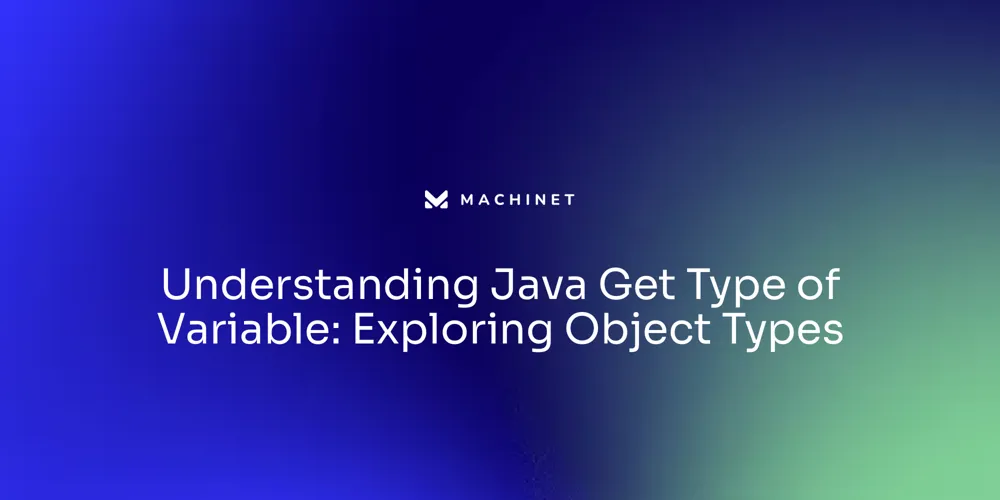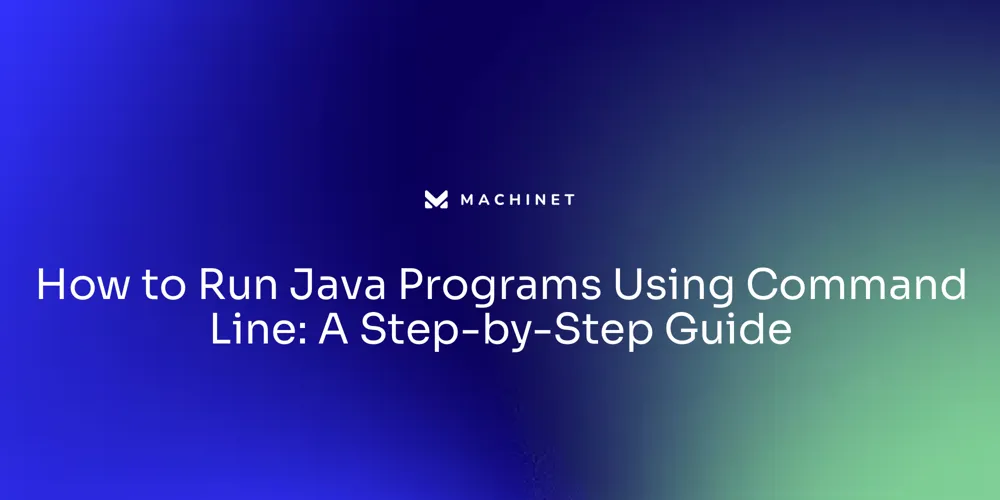
Table of Contents
- Setting Up the Java Environment
- Compiling Java Programs
- Running Java Programs
- Understanding the Role of the JVM and Classpath
Introduction
Setting Up the Java Environment, Compiling Java Programs, Running Java Programs, and Understanding the Role of the JVM and Classpath are essential aspects of Java development. In this article, we will explore each of these topics in detail.
We will start by discussing how to set up the Java environment on different operating systems, including Ubuntu and macOS. Then, we will delve into the process of compiling Java programs and explore recent updates that have made Java more accessible and streamlined.
Next, we will cover the steps to run Java programs successfully, ensuring that your environment is correctly set up. Finally, we will examine the role of the JVM and classpath in Java development and understand how they contribute to the platform's platform-independent nature. By the end of this article, you will have a comprehensive understanding of these crucial aspects of Java development and be well-equipped to leverage the power of Java for your projects.
Setting Up the Java Environment
To begin developing Java applications, setting up your development environment is a crucial first step. For Ubuntu users, this involves downloading and installing the Java Development Kit (JDK), which is a vital component as it includes tools for developing and testing Java programs.
Upon installation, it's important to configure your system to recognize the JDK. This is done by setting the JAVA_HOME environment variable to the JDK installation path and updating the PATH environment variable with the JDK's bin directory to access Java tools directly from the command line.
Despite the perception that this setup might be more complex on Ubuntu compared to Windows, the process is straightforward and ensures that Java applications can be executed with the 'Write Once, Run Anywhere' promise of Java, which allows compiled Java code to run on any platform that supports Java without needing recompilation. For MacOS users, the process is similar, and they can benefit from the OpenJDK, an open-source implementation of Java SE. Whether you're using Ubuntu, MacOS, or another operating system, configuring your environment is the first step towards leveraging the fast, secure, and reliable capabilities of Java for a wide range of applications.
Compiling Java Programs
Compiling a Java program for execution involves a few essential steps. Begin by opening your command prompt or terminal.
Navigate to the folder containing your Java source file. Type the 'javac' command and your file's name - for example, 'javac MyProgram.java' - to compile your source code into bytecode.
This process is the backbone of Java's robust system, designed to handle everything from small-scale projects to enterprise-level applications. With recent updates to Java, the platform has become more accessible.
Features like auto-compile streamline the initial stages of development, encouraging quick iteration without the need for extensive setup. This is particularly beneficial when managing source files across multiple directories.
In such cases, the launcher's source-file mode supports modular development. If a 'module-info.java' file is present, the program is treated as modular, and the classes compiled from .java files belong to the named module declared within. Moreover, the integration of Java with Artificial Intelligence (AI) and the introduction of new APIs underscore Java's ongoing evolution. The platform is now more equipped for innovation, with features like the var keyword simplifying type declarations. While Java remains a strongly typed language, the var keyword allows for type inference within methods, making the code cleaner and more readable. As Java continues to grow, it ensures that both beginners and seasoned developers can benefit from its advancements and user-friendly enhancements.
Running Java Programs
Executing a Java program involves a series of straightforward steps. Begin by navigating to the directory containing your '.class' file in a terminal.
Then, simply run the 'java' command followed by your class's name (excluding the '.class' extension). For instance, if your file is 'MyProgram.class', the command would be 'java MyProgram'.
Upon successful execution, you'll witness your program's output right in your command line interface. It's essential to ensure that your Java environment is correctly set up before you proceed.
A common issue might arise if you encounter a message stating 'Download is performed unsandboxed as root', which typically indicates a permission error during installation. However, as long as you have obtained the '.deb' package from a reliable source and followed installation steps correctly, there should be no cause for concern.
Java's evolution over nearly three decades has been substantial, with a continuous stream of features enhancing its core capabilities. Oracle's commitment to the language and its community is evident, with acknowledgments of contributions that maintain Java's vibrancy. As Java technology progresses, it's the collaborative efforts of developers globally that give it such a strong presence in the software world. In the context of command line execution, Java's object-oriented design and the supportive developer community offer a solid foundation for creating and running modular and maintainable applications. Whether it's a simple parking lot system or a containerized Spring Boot application, the principles of clean Java code apply, ensuring that your code is not just functional but also a pleasure to work with.

Understanding the Role of the JVM and Classpath
In the world of Java development, understanding how the Java Virtual Machine (JVM) operates and how to effectively manage the classpath are fundamental skills. The JVM is the powerhouse that runs Java bytecode, converting it into machine code that the operating system can execute.
This conversion allows Java applications to be platform-independent, a benefit that has been core to Java's philosophy since its inception. For Java developers, this means writing a single codebase that can be executed across various operating systems and hardware architectures.
As developers dive into building applications, such as a command-line parking lot system, they encounter the need to specify where the JVM should look for the necessary classes and resources. This is where the classpath comes into play.
It's essentially a list that tells the JVM which directories or JAR files to search during execution. Setting the classpath can be done using the '-cp' or '-classpath' option, followed by the paths where the classes are located.
By default, if no classpath is specified, the JVM searches the current directory. This process is part of what makes Java a "managed" language, meaning the JVM not only executes code but also manages additional functionalities such as memory through the Garbage Collector (GC). The GC liberates developers from manually managing memory, a task that can lead to issues in languages where it's not automated. Furthermore, the JVM's Just-In-Time (JIT) compiler plays a crucial role in performance optimization by compiling bytecode into native code in stages, based on method invocation frequency, leading to highly optimized execution over time. As Java continues to evolve, with new features like the Vector API in JDK 23 and virtual threads in Java 20, the JVM remains a critical component that adapts to support these advancements, ensuring Java's place as a leading language in software development.
Conclusion
In conclusion, setting up the Java environment is crucial for developing platform-independent applications. Compiling Java programs has become more accessible with recent updates, while running them is straightforward using the 'java' command.
Understanding the JVM and managing the classpath are fundamental skills in Java development. By grasping these aspects, you can leverage Java's power for your projects. With continuous evolution and strong community support, Java remains a leading language in software development.
Unlock the power of Java and join our community of developers today!
AI agent for developers
Boost your productivity with Mate. Easily connect your project, generate code, and debug smarter - all powered by AI.
Do you want to solve problems like this faster? Download Mate for free now.