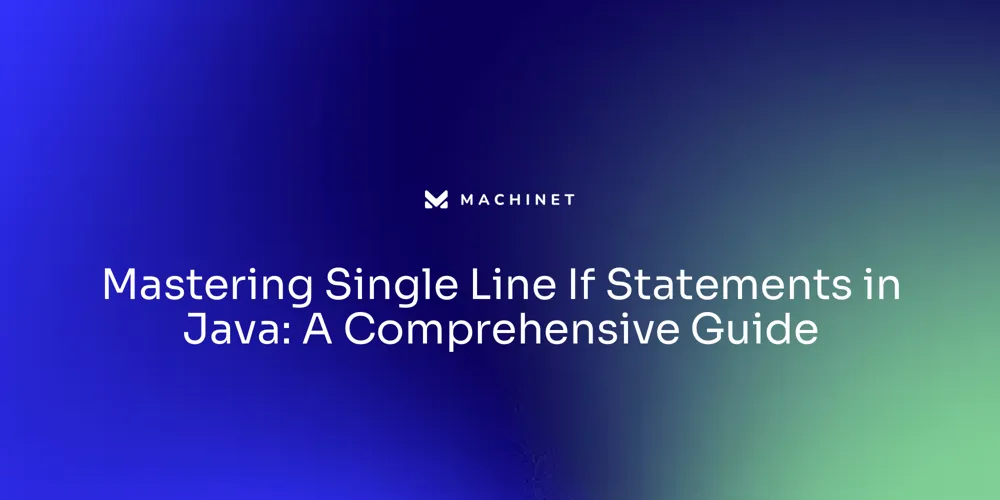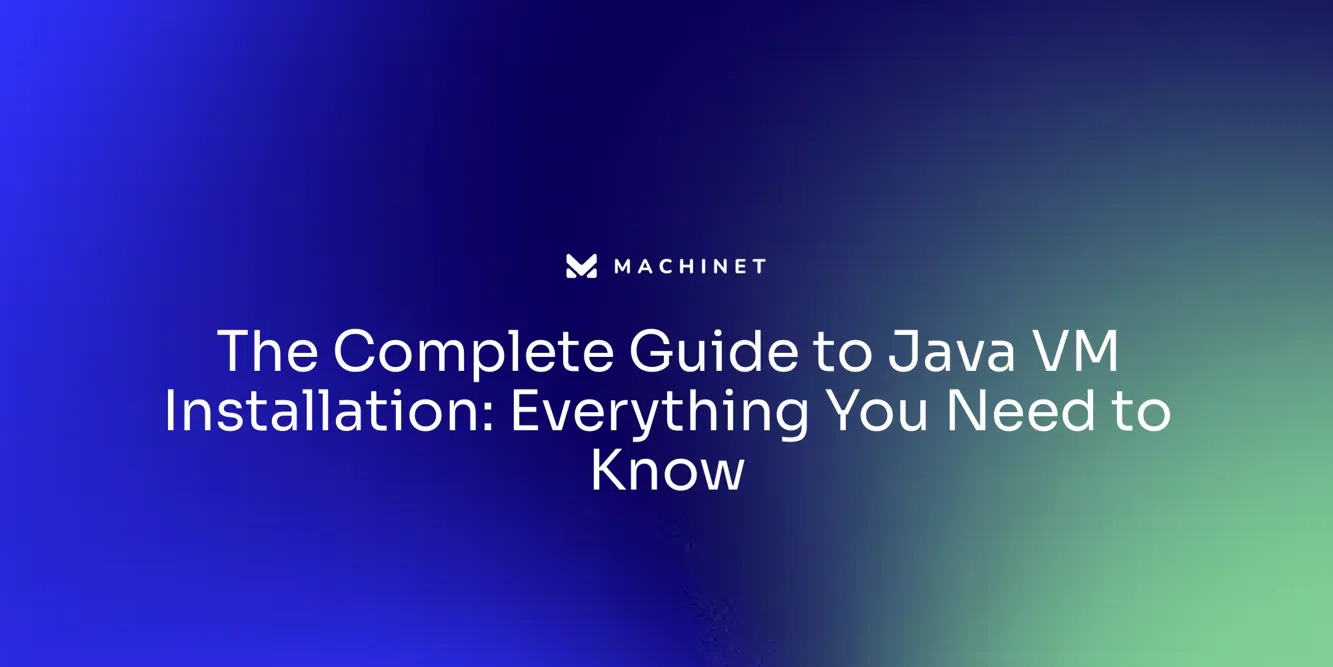
Table of Contents
- Understanding Java Virtual Machine (JVM)
- Installing Java VM on Different Operating Systems
- Creating Custom Java VM Packs
- Configuring Eclipse to Use a Specific JVM
- Troubleshooting Java VM Installation Issues
Introduction
The Java Virtual Machine (JVM) serves as a crucial bridge between Java applications and the underlying hardware, enabling Java to be a truly platform-independent language. In addition to translating bytecode and providing a runtime environment, the JVM incorporates advanced features like the Just-In-Time (JIT) compiler for optimizing performance. Despite the emergence of modern languages, Java remains a popular choice due to its well-balanced nature and the robustness of the JVM.
This article will explore various aspects of the JVM, including its functionalities, installation on different operating systems, creating custom JVM packs, and configuring Eclipse to use a specific JVM. Troubleshooting tips for JVM installation issues will also be covered. Understanding the JVM and its role in ensuring optimal performance and cross-platform compatibility is essential for developers working with Java.
Understanding Java Virtual Machine (JVM)
The Java Virtual Machine (JVM) serves as an essential bridge between Java applications and the underlying hardware, making Java a truly platform-independent language. It transforms Java bytecode, the compiled form of Java source code, into instructions that are specific to the machine it runs on.
This process is a testament to Java's original promise of 'write once, run anywhere.' The JVM's ability extends beyond just translating bytecode.
It also provides a runtime environment for Java applications, enabling their execution on various platforms without the need for recompilation. This functionality is crucial as it allows developers to maintain a single codebase that can be deployed across different operating systems and hardware architectures.
Moreover, the JVM incorporates advanced features, such as the Just-In-Time (JIT) compiler, which optimizes application performance by recompiling frequently called methods into native code. It initially executes Java bytecode without any optimizations, but as it tracks the frequency of each method call, it starts optimizing the bytecode for better performance.
Recent developments in Java have introduced features like auto-compile and the 'var' keyword, making Java even more user-friendly and accessible to both beginners and seasoned developers. These enhancements have been particularly beneficial in prototyping, reducing the gap between ideation and implementation. Despite the emergence of modern languages, Java continues to hold a strong position in the top three most popular programming languages, thanks largely to its well-balanced nature and the robust JVM. It remains a reliable and powerful choice for a wide range of applications, from small projects to large enterprise systems, as evidenced by the thousands of job postings for experienced Java programmers in diverse industries. In conclusion, understanding the JVM and its functionalities is crucial for developers working with Java, as it plays a pivotal role in ensuring optimal performance and cross-platform compatibility.
Installing Java VM on Different Operating Systems
The process of setting up the Java Virtual Machine (JVM) can differ slightly depending on the operating system in use. On Windows, the Java Development Kit (JDK) can be downloaded directly from the official Oracle website and installed by following the guidelines provided.
For those using macOS, the JDK can be obtained from Oracle or through package managers like Homebrew. The installation instructions provided should be adhered to for a successful setup.
Interestingly, MacOS users can leverage OpenJDK, an open-source implementation of the Java Platform, Standard Edition (Java SE). Maintained by Oracle and with substantial contributions from IBM, Red Hat, and Apple, OpenJDK provides a secure and reliable platform for a wide range of applications.
Linux users, particularly those using Ubuntu, one of the most popular distributions, might find the configuration process slightly more complex. OpenJDK can be installed using package managers such as apt-get or yum.
Alternatively, the Oracle JDK can be downloaded from the official website. The process of setting up Java on Ubuntu is well-documented, with detailed guides and even video tutorials available. It's important to remember that keeping your JDK version current is vital, not only for security but also for performance and efficiency. Java 22, for instance, offers more security, better performance, and greater memory efficiency than older versions. Migrating to newer versions should be a strategic priority for businesses and IT leaders, despite the perceived time and money investments required. The benefits of staying updated far outweigh the risks associated with using older, unsupported versions.

Creating Custom Java VM Packs
Developers occasionally face the need to construct bespoke Java Virtual Machine (JVM) packs to meet unique demands. This process involves tailoring the JVM configuration settings and packaging them.
The following are the general steps to create custom Java VM packs:
-
Determine the necessary configuration modifications: Identify the specific changes to the JVM configuration needed for your application.
-
Alter the JVM configuration file: Adjust the JVM configuration file (e.g., java.security, java.policy) to mirror the required changes.
-
Bundle the adjusted configuration files: Package the adjusted configuration files into a pack, ensuring adherence to file structure and naming conventions.
-
Share and implement the custom Java VM pack: Distribute the custom Java VM pack to the target environment and deploy it following the deployment guidelines provided by the platform or application.
The JVM serves as a bridge between your application and the machine it runs on, a promise made by Java from the beginning. As a developer, you only need to write a single code base to execute your program on any platform, be it different operating systems or hardware.
This is achieved by converting your Java code to bytecode, a task that can be done with javac through build tools like Maven or Gradle. The bytecode is executed on the machine by the JVM, meaning any class can run on any platform. The JVM bytecode has to be “translated” for each of the supported operating systems and platforms where specific native code is required. This means all the different implementations a developer would need to write to support different platforms are already handled by the Java system. The naming, versioning and types of Java releases have undergone several changes over time. Some releases introduce new enhancements which can be adopted gradually, whereas some contain vulnerability fixes which should be adopted as quickly as possible. Staying up-to-date with source code, dependencies, runtime environments and Java releases can bring benefits like better performance, bug fixes, reduced need for backports, less security issues, and support for modern language features, development environments, and tooling.

Configuring Eclipse to Use a Specific JVM
Eclipse is a widely utilized Integrated Development Environment (IDE) for crafting Java applications. To ensure an optimal runtime environment, you may want to configure Eclipse to employ a specific Java Virtual Machine (JVM).
Here's a step-by-step guide:
-
Initiate Eclipse and navigate to the Window menu.
-
Open the Preferences dialog by selecting Preferences.
-
Expand the Java category in the Preferences dialog's left-hand menu and select Installed JREs.
-
Press the Add button to include a new JRE installation.
-
Opt for the Standard VM choice and proceed by clicking Next.
-
Locate and select the directory where your desired JVM is housed.
-
Finalize the addition of your chosen JVM to the Installed JREs list by clicking Finish.
-
Highlight the newly added JVM and apply changes by clicking Apply and Close. By tailoring Eclipse to utilize a particular JVM, you can ascertain that your Java projects are compiled and executed using the preferred Java runtime environment. This setup can contribute to achieving impressive performance levels, as the JVM interprets Java bytecode and optimizes it for the underlying hardware. Additionally, the JIT compiler enhances performance by translating parts of the bytecode into native machine code at runtime. This reduces interpretation overhead and bolsters the overall application speed. Moreover, the flexibility of Native Java allows developers to design and structure their applications without being bound by external frameworks' conventions or restrictions. This adaptability is crucial in complex projects where a one-size-fits-all approach may not be feasible. Furthermore, Native Java provides developers with direct access to underlying language features and standard libraries, enabling them to optimize performance, fine-tune algorithms, and manage resources efficiently. This control contributes to the creation of stable and reliable applications.

Troubleshooting Java VM Installation Issues
Getting the Java Virtual Machine (JVM) up and running can sometimes present challenges. Here are a few steps that can help you navigate through these potential issues:
1.
Confirm System Compatibility: Firstly, it's important to verify that the operating system you're using aligns with the requirements laid out by the JVM. This is crucial to ensure seamless operation.
- Address Potential Conflicts: Look out for any existing Java installations or other software that could potentially conflict with the JVM installation.
It's wise to disable or uninstall such conflicting software to prevent obstruction in the JVM installation process. 3.
Keep JVM Updated: A key aspect of troubleshooting involves ensuring that your JVM version isn't outdated. In case of issues, consider updating to the latest available version.
For instance, the decision to switch to Java 21 wasn't merely about leveraging new technology, but about harnessing a platform that has proven its worth over time and continues to evolve to meet modern development needs. 4.
Scrutinize Installation Logs: Installation logs can be a treasure trove of information when it comes to troubleshooting. They can provide valuable insights into any error messages or warnings that could be the root cause of the issue. 5. Leverage Community Support: If you find yourself at a standstill despite trying everything, don't hesitate to reach out to the Java developer community. Forums are often populated with experts who can provide guidance and solutions. Remember, while the JVM is a mature technology with a robust lineage, it's not immune to hiccups. For instance, a recent bug affected all versions of Java from version 8 onwards, leading to unexpected Java process terminations. So, always stay updated with the latest news and developments around JVM.

Conclusion
In conclusion, the Java Virtual Machine (JVM) is a crucial component for Java applications, providing platform independence and optimal performance. It translates bytecode, provides a runtime environment, and incorporates advanced features like the JIT compiler. Java's popularity stems from its well-balanced nature and the robustness of the JVM.
Installing the JVM on different operating systems requires following specific guidelines from Oracle or using package managers like Homebrew for macOS and apt-get or yum for Linux. Creating custom JVM packs involves modifying configuration settings, bundling adjusted files into a pack, and deploying it to the target environment. Configuring Eclipse to use a specific JVM optimizes bytecode and provides flexibility in application design.
Troubleshooting JVM installation issues involves confirming system compatibility, addressing conflicts with existing software, keeping the JVM updated, scrutinizing installation logs, and seeking community support. Understanding the JVM's functionalities is essential for Java developers, ensuring optimal performance and cross-platform compatibility. The JVM remains a reliable technology that continues to evolve.
Try Machinet today and revolutionize your coding and unit testing experience!
AI agent for developers
Boost your productivity with Mate. Easily connect your project, generate code, and debug smarter - all powered by AI.
Do you want to solve problems like this faster? Download Mate for free now.