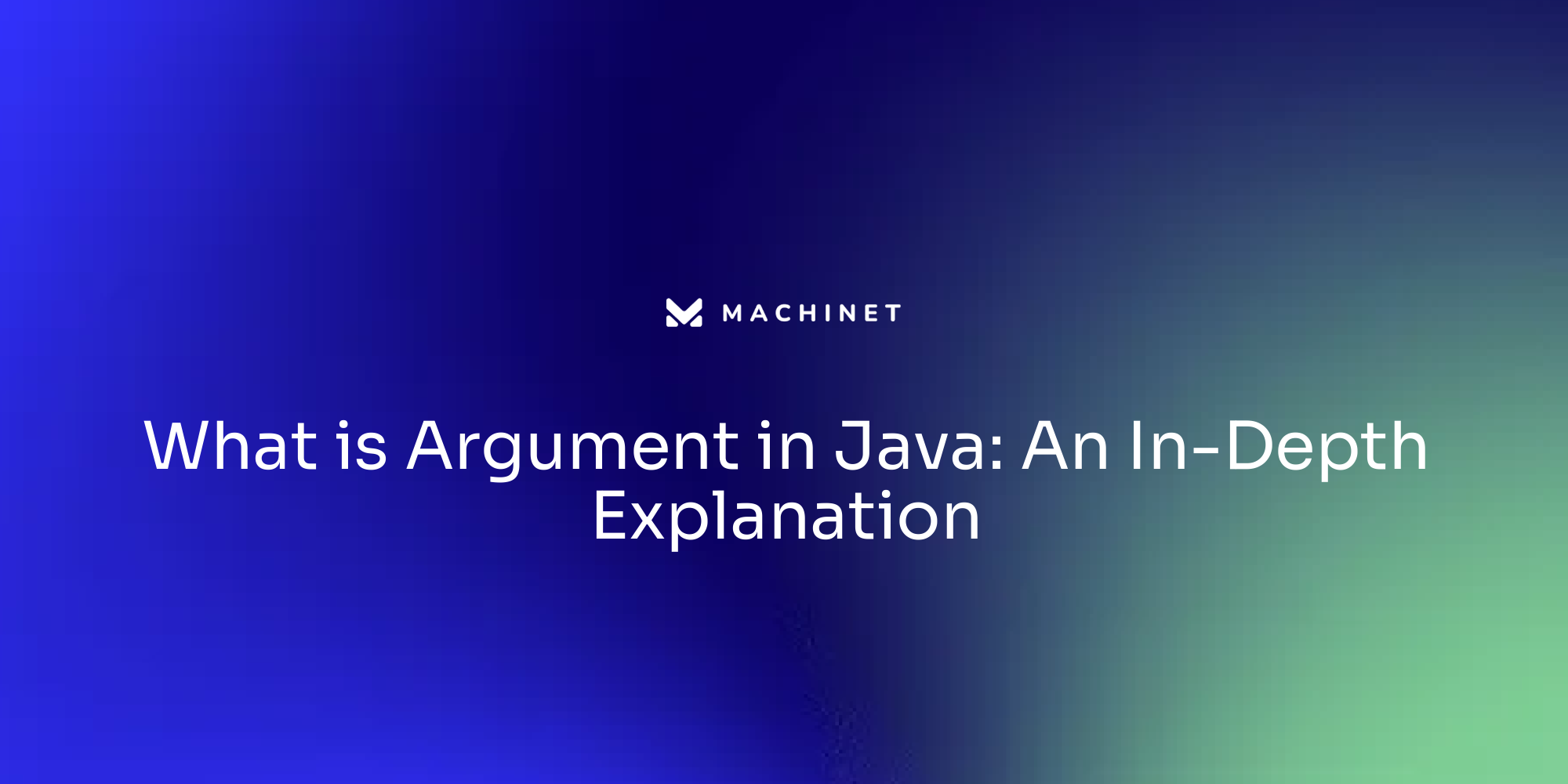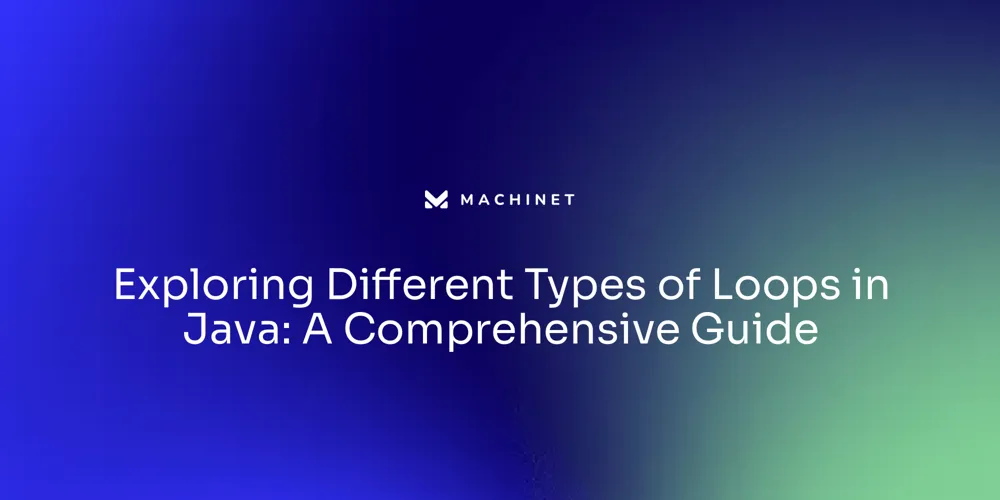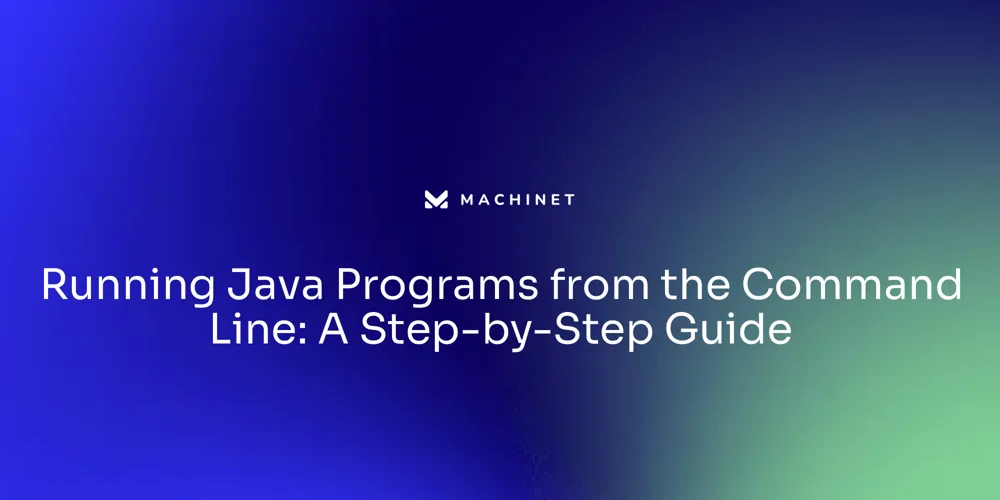
Table of Contents
- Step 1: Navigate to the Java Program Directory
- Step 2: Compile the Java Program
- Step 3: Run the Java Program
- Step 4: Providing Command Line Arguments
Introduction
To execute a Java program from the command line, it's essential to start by navigating to the correct directory. Once there, you can compile your Java source file into an executable form and then run the program to see the output.
This article will guide you through the steps of navigating to the Java program directory, compiling the program, running the program, and providing command line arguments. By following these steps, you'll be able to execute your Java programs efficiently and effectively.
Step 1: Navigate to the Java Program Directory
To execute a Java program from the command line, it's essential to start by positioning yourself within the correct directory. This is where the cd command comes into play, allowing you to traverse the file system to the folder that houses your Java program. Once there, you can compile your Java source file, which should have a .java extension and bear the exact name as the public class within your code, into a .class file that the Java Virtual Machine can execute.
For instance, if your program's public class is named 'Welcome', the source file should be 'Welcome.java'. After any necessary recompilation due to errors, whether they be compile-time or runtime, you can run your program to see the output. A common output for beginners might be a simple print statement like `System.out.println("Welcome to Java!
");, which would display the message on the console. Remember, every Java statement ends with a semicolon, and certain words like 'public', 'static', and 'void' are reserved keywords that the compiler recognizes for specific purposes. When navigating directories, you can also use thels` command to list all files in your current directory, ensuring you're in the right place to execute your program.
Step 2: Compile the Java Program
Navigating the complexities of the Java Virtual Machine (JVM) can be likened to the protagonist in the film 'Memento,' who must start from scratch with no memory of past actions. Similarly, each time the JVM runs, it doesn't retain knowledge from previous executions, particularly in JIT compilation and warm up.
This analogy underscores the importance of the compilation process in Java development. When you're ready to transform your Java source code into an executable form, you enter the directory where your program resides and initiate the javac command.
This command is the gateway to compiling your .java files, a necessary step before execution. The evolution of Java has seen enhancements that cater to the developer's need for simplicity and efficiency.
JDK 11, for instance, introduced JEP 330 which allows Java source files to be directly executed without the preliminary compilation step, bridging the gap between writing small scripts and developing large-scale applications. This feature reflects the language's adaptability to developers' preferences for fast iteration during the early stages of programming. Java's ongoing enhancements, including the adoption of features like the var keyword, signify a shift towards a more user-friendly platform. These improvements reduce the barrier to entry for both novice and experienced programmers, enabling them to focus on the creative aspect of coding without being bogged down by overly stringent requirements. It's a reflection of Java's commitment to evolving alongside the needs of its diverse user base, mirroring successful models like Scala's LTS release series, which promises long-term support and incremental, backward-compatible enhancements.

Step 3: Run the Java Program
To execute a Java program, you use the java command along with the class name of the application. It's crucial to remember not to append the .class extension. For example, if your public class is named Welcome, you should compile your Java source file named Welcome.java into bytecode, and then run it with the command java Welcome.
If you mistakenly add .class to the command, such as java Welcome.class, the system will look for a file named Welcome.class.class, which will lead to errors. Additionally, if the class file you're trying to run doesn't exist or lacks a main method, or if there's a typo such as Main instead of main, you'll encounter a NoClassDefFoundError or NoSuchMethodError respectively. Keep in mind that Java is case-sensitive and has strict syntax rules.
Even a simple mistake such as a missing semicolon, brace, or quotation mark can lead to syntax errors that the Java compiler will flag. As per the Java community's recent advancements, with tools like auto-compile and the introduction of the var keyword, the language is becoming more accessible while maintaining its robust feature set. As you work with Java, remember that every string must be enclosed in double quotes, and each statement ends with a semicolon; these are the building blocks of writing syntactically correct Java programs.
Step 4: Providing Command Line Arguments
When executing a Java program from the command line, you can pass arguments to it by appending them after the program's name. These command line arguments are typically used to influence the program's behavior without altering the code itself. For instance, you might want to provide a file path, a numerical value, or any other data that your Java application needs to operate correctly.
In a Unix-based environment, setting environment variables through the terminal can be an alternative way to provide such information before starting the Java application. Given Java's long-standing history, which stretches back to its inception in 1995, and its continuous evolution with contributions from a vibrant community, understanding the use of command line arguments and environment variables is crucial for leveraging Java's capabilities to the fullest. This knowledge is part of creating robust, production-level software in Java, as it allows for dynamic input handling and configurability at runtime without the need for hardcoded values.
Conclusion
In conclusion, executing a Java program from the command line requires a series of steps to navigate to the correct directory, compile the program, run the program, and provide command line arguments. To start, you need to use the cd command to position yourself within the directory that contains your Java program.
It's important to ensure that your Java source file has the correct extension and name matching the public class within your code. Once in the correct directory, you can compile your Java source file into an executable form using the javac command.
Next, running the Java program involves using the java command followed by the class name of your application. It's crucial to remember not to include the .class extension in the command.
Additionally, be aware of case sensitivity and strict syntax rules when working with Java. Furthermore, you can pass command line arguments to your Java program by appending them after the program's name. This allows you to provide inputs without altering the code itself and enables dynamic input handling and configurability at runtime. Overall, by following these steps and understanding how to navigate directories, compile programs, run programs, and provide command line arguments, you'll be able to execute your Java programs efficiently and effectively. As Java continues to evolve and cater to developers' needs for simplicity and efficiency, it remains a powerful language for developing robust software applications.
AI agent for developers
Boost your productivity with Mate. Easily connect your project, generate code, and debug smarter - all powered by AI.
Do you want to solve problems like this faster? Download Mate for free now.