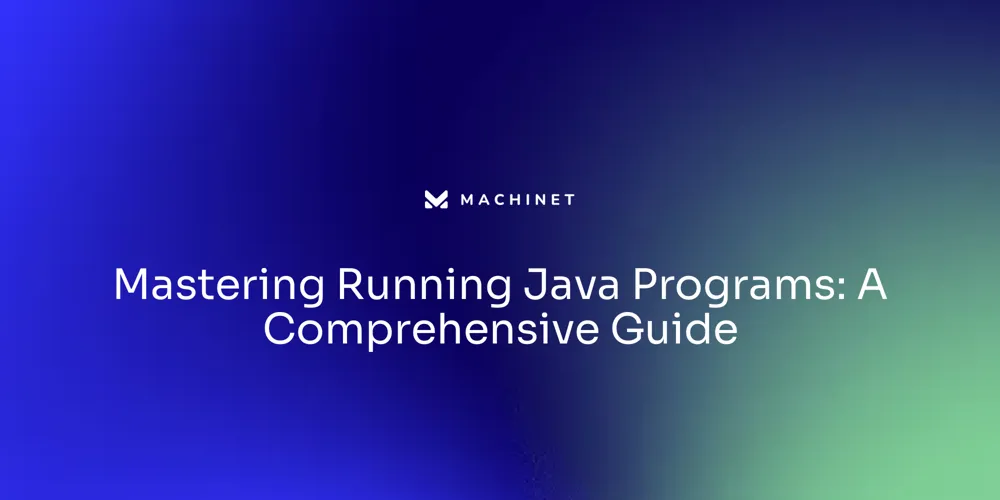
Table of Contents
- Setting Up the Java Environment
- Compiling Java Programs
- Running Java Programs
- Command-Line Arguments
Introduction
Setting Up the Java Environment
Installing Java on your system is crucial for developing and running Java applications. This article will guide you through the process of setting up the Java environment, including downloading the Java Development Kit (JDK) and integrating it with your system.
It will also cover how to verify your installation and stay updated with the latest Java versions. Whether you're a beginner or an experienced developer, having a properly configured Java environment is essential for successful Java programming.
Setting Up the Java Environment
Installing Java on your system is crucial for developing and running Java applications. The process begins with downloading the Java Development Kit (JDK), a bundle that includes the Java Runtime Environment (JRE) and development tools, such as the compiler and debugger, essential for Java programming.
To get the JDK, visit the official Oracle website or consider using SDKMAN!, a versatile tool that simplifies managing multiple Java versions. Once downloaded, set the Java environment variable to the JDK installation path to integrate it with your system.
For Ubuntu users, installation may require additional commands compared to Windows. After installation, verify it by executing 'java -version' in your terminal.
If it displays a version number, your setup is correct. This step ensures that your system recognizes Java and is ready to run Java applications. As Java technology evolves, staying updated with the latest versions is important. Java's 'Write Once, Run Anywhere' feature ensures your code is portable across platforms, a testament to its ongoing vitality in the development community, as highlighted by Oracle's senior director, Sharat Chander.

Compiling Java Programs
Java's syntax and semantics are the scaffolding that supports the robust construction of programs. Yet for beginners and even seasoned developers, the verbosity that strengthens Java in large-scale applications can also be a hurdle for scripting and learning.
Traditionally, even a simple script to validate a sequence of parentheses required a full Java class with all the necessary boilerplate. However, recent Java updates have introduced features such as Single File Source Code and Instance Main Methods, which pare down the excess, making it easier to craft and compile succinct scripts.
For example, compiling a script has been simplified. Once your Java script is ready, you compile it with the 'javac' command in your terminal, resulting in a 'Script.class' file.
This file is the bytecode representation of your script that the Java Virtual Machine (JVM) can execute. The bytecode is essential for several reasons: it ensures portability across different platforms, provides a layer of security by hiding the source code, and can potentially enhance performance as compiled code can be optimized by the JVM for faster execution.
It's important to note that when compiling Java code, any libraries not included with the platform must be correctly placed on the class or module path. This ensures that your program has access to all the necessary resources it depends on. As Java continually evolves, thanks to contributions from a vibrant developer community, these enhancements in the language and its tools make Java programming more accessible and efficient. Tools like JobRunr and Spring Session are examples of ongoing innovation in the Java ecosystem that streamline application development and management. Keeping abreast of these changes is crucial for developers to make the most of Java's capabilities.
Running Java Programs
To run your Java program, you will need to engage with the Java Virtual Machine (JVM), which is the cornerstone of Java's platform-independent capabilities. Here are the steps to execute your Java application:
-
Open your command prompt and navigate to the directory containing your Java program's bytecode file, which is the product of successful compilation.
-
Type 'java' followed by your class name (excluding the '.class' extension) to initiate the program. For instance, entering 'java HelloWorld' will launch the HelloWorld application.
-
Upon execution, the JVM will breathe life into your program, displaying the output right in your command prompt, allowing you to witness the fruits of your coding labor. Running a Java application in this manner is akin to the workings of JobRunr 6.3.4 or the Spring Session releases, where specific commands lead to a sequence of automated actions.
As stated by Sharat Chander from Oracle, the ongoing momentum in the Java community is what keeps the language vibrant, and running your Java applications is a direct reflection of this vibrancy. Moreover, the JVM's role as a managed runtime means that it not only runs the code but also optimizes it, ensuring your program operates efficiently across diverse platforms. This aligns with the JVM's promise of write-once-run-anywhere, simplifying the developer's task to a single codebase for all environments, a feature that has been celebrated since Java's inception.
Command-Line Arguments
Handling command-line arguments is a crucial aspect of Java programming that enhances the flexibility and customizability of applications. In Java, command-line arguments are accessible within the 'main' method through the 'args' parameter, which stores the input values as an array of strings.
Developers can easily retrieve and utilize these values by iterating over the 'args' array. For instance, a program can be executed with command-line arguments by typing 'java MyProgram arg1 arg2' in the terminal, where 'arg1' and 'arg2' are the arguments passed to the program.
In practice, leveraging libraries like Apache Commons CLI can significantly streamline the handling of command-line arguments. This library is an integral part of various Apache projects such as Kafka and Maven, trusted for its robustness in parsing and managing command-line options.
It provides developers with a structured approach to define and validate command-line options, ensuring that the arguments are processed efficiently and consistently. Moreover, the real-world application of these techniques can be seen in software like XPipe, which demonstrates the practicality and reliability of command-line argument handling across different platforms. By incorporating these tried-and-tested methods, developers can mitigate common pitfalls associated with command-line arguments, such as unexpected behavior due to system-dependent issues or invalid characters, and deliver a more robust user experience. As Java continues to evolve, efforts to simplify the language for beginners include enhancing how programs are launched, potentially allowing for non-static 'main' methods. This evolution aims to reduce the initial complexity faced by new programmers and improve the overall readability and maintainability of Java code, aligning with the principles of writing clean and efficient code.
Conclusion
Setting up the Java environment is crucial for developing and running Java applications. Verifying the installation ensures readiness, while staying updated with the latest versions is important for Java's vitality. Recent updates in Java simplify compiling programs, making scripting and learning easier.
Running a Java program involves engaging with the JVM, which optimizes code execution across platforms. Handling command-line arguments enhances application flexibility. Libraries like Apache Commons CLI streamline this process.
Efforts to simplify Java for beginners and improve readability and maintainability are ongoing. In conclusion, a properly configured Java environment is essential for successful programming. Staying updated, leveraging new features, and effectively handling command-line arguments contribute to efficient application development in Java.
Ensure your success in Java programming by setting up a properly configured Java environment today!
AI agent for developers
Boost your productivity with Mate. Easily connect your project, generate code, and debug smarter - all powered by AI.
Do you want to solve problems like this faster? Download Mate for free now.




