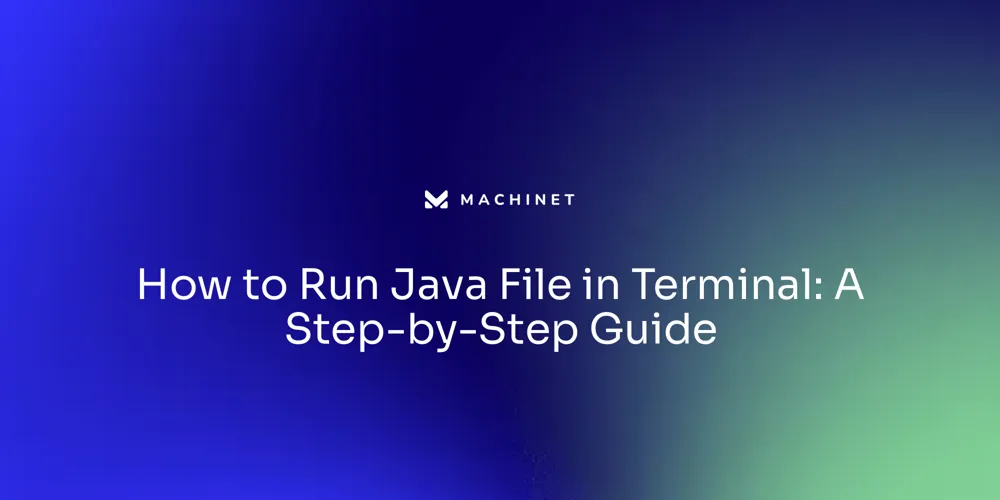
Table of Contents
- Step 1: Compile the Java File
- Step 2: Run the Java File
- Troubleshooting Common Issues
Introduction
Compiling and running Java code is an essential process in software development. In this article, we will explore the steps to compile and run a Java file using the terminal or command prompt.
We will also discuss common issues and troubleshooting techniques that can help you overcome any obstacles you may encounter. Whether you are a beginner or an experienced developer, this article will provide you with valuable insights and tips to ensure smooth execution of your Java programs. So let's dive in and explore the world of Java compilation and execution!
Step 1: Compile the Java File
Compiling Java code into bytecode is a fundamental step before running the application on the Java Virtual Machine (JVM). To initiate this process, you must first open your terminal or command prompt.
Then, navigate to the directory containing your Java file with the cd command. Once there, you compile the file using the javac command, like so: $ javac MyFile.java.
Successful compilation results in the creation of a .class file, which contains the bytecode that the JVM can interpret and execute. This process is akin to preparing a script before the actors perform on stage.
The JVM, much like the main character from the film Memento, starts afresh with each run, having no memory of previous executions. It must reconstruct its understanding from the bytecode provided, just as the character pieces together his reality from tattoos and clues. The efficiency of this process is crucial, especially in contexts requiring high performance from multiple CPU cores and fast disk IO, as in big data frameworks like Hadoop, Spark, or Flink. Leveraging the full power of the system's resources, Java continues to evolve and remain vibrant thanks to the contributions of its community, as noted by Sharat Chander from Oracle. This ongoing momentum is reflected in the continual updates and enhancements to Java tools and libraries, such as the recent release of JobRunr 6.3.4, which offers improved integration and compatibility, and Spring Modulith 1.2.0, with new features and fixes that enhance developer productivity and application robustness.
Step 2: Run the Java File
Running a Java program from the terminal is a straightforward procedure that involves a couple of key steps. First, ensure that your Java file has been compiled without errors. Once compiled, open the terminal and navigate to the directory containing your compiled Java class.
Provided your environment is set up correctly, you can initiate the program by typing java followed by the class name without its .class extension, like so: $ java MyFile. When executed, the Java Virtual Machine kicks into action, processing your code and displaying the output directly in the terminal window. It's worth noting that the Java ecosystem is continuously evolving, with contributions from a vibrant developer community.
For instance, the Apache Commons CLI library is a testament to this, offering a streamlined way for developers to parse command line arguments, a common task in many Java applications. Using such libraries can greatly simplify the command-line interface of software applications and is a practice that is backed by the success of projects like XPipe. Moreover, with the recent Java updates and the ongoing community momentum highlighted by industry leaders, developers have access to a wealth of resources and tools that ensure the security and efficiency of their Java applications.
As you run your Java program, remember that it's part of a larger ecosystem that prioritizes security and performance. Java enforces stringent security checks to prevent any potential harm to your system, ensuring that your Java applications remain safe and reliable. As you progress in your Java journey, leveraging these tools and adhering to best practices will not only help you run your applications smoothly but also contribute to writing code that stands out for its clarity and maintainability.
Troubleshooting Common Issues
Troubleshooting Java applications can be a nuanced task, as issues may stem from various factors. When running a Java file, it's essential to have the Java Development Kit (JDK) properly installed.
The java -version command can quickly confirm this. If unrecognized, installation of the JDK is necessary.
Also, ensure the Java file resides in the intended directory, verifiable with the ls command. Syntax errors, such as missing semicolons, are common culprits of compilation failures and should be meticulously checked.
For projects incorporating packages or external libraries, correct importation and classpath inclusion are vital for seamless operation. In the case of AntiVirus (AV) software on Windows, it may block file system access without clear notification, leading to generic access denied exceptions.
This problem, while already significant, is exacerbated when AVs fail to alert users of such blocks. To manage various Java versions effectively, SDKMAN!
is a tool that simplifies installation and version management. For instance, to install Java 19.0.2-oracle, one would use the command sdk install java 19.0.2-oracle through SDKMAN!. When debugging, performance issues can arise with method breakpoints. IntelliJ IDEA offers an alternative with emulated method breakpoints, which provide the same functionality but with improved performance. In-depth statistics on debugging overhead are available in IntelliJ IDEA, guiding developers to pinpoint performance bottlenecks. If persistent issues occur, it's advisable to refer to official Java documentation or engage with the Java community for support. As Oracle's Senior Director of Product Management Aurelio Garcia-Ribeyro noted, new Java versions can present unforeseen challenges, such as the recent MacOS flaw affecting Java processes, underscoring the need for a cautious approach when updating systems.

Conclusion
In conclusion, compiling and running Java code using the terminal or command prompt is a crucial process in software development. Compiling involves converting Java code into bytecode, which is then executed by the Java Virtual Machine (JVM).
Running a Java program from the terminal is straightforward once it has been compiled successfully. Troubleshooting common issues may involve checking for proper installation of the Java Development Kit (JDK), verifying syntax errors, and ensuring correct importation and classpath inclusion.
Tools like SDKMAN! can simplify version management of multiple Java versions.
When debugging, developers can use emulated method breakpoints in IntelliJ IDEA for improved performance. In case of persistent issues, referring to official documentation or engaging with the Java community for support is recommended. Overall, running Java programs requires adherence to best practices and leveraging available resources. By doing so, developers can ensure smooth execution of their applications while writing code that stands out for its clarity and maintainability.
AI agent for developers
Boost your productivity with Mate. Easily connect your project, generate code, and debug smarter - all powered by AI.
Do you want to solve problems like this faster? Download Mate for free now.




