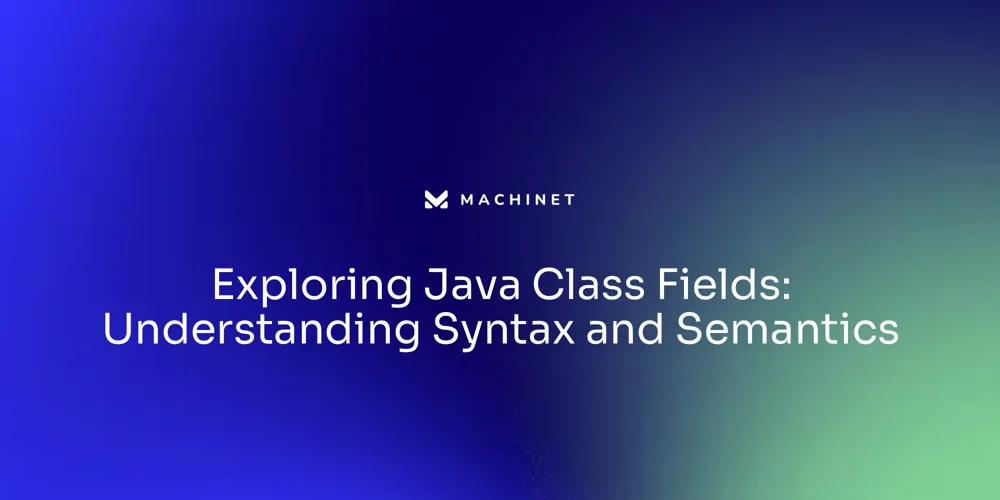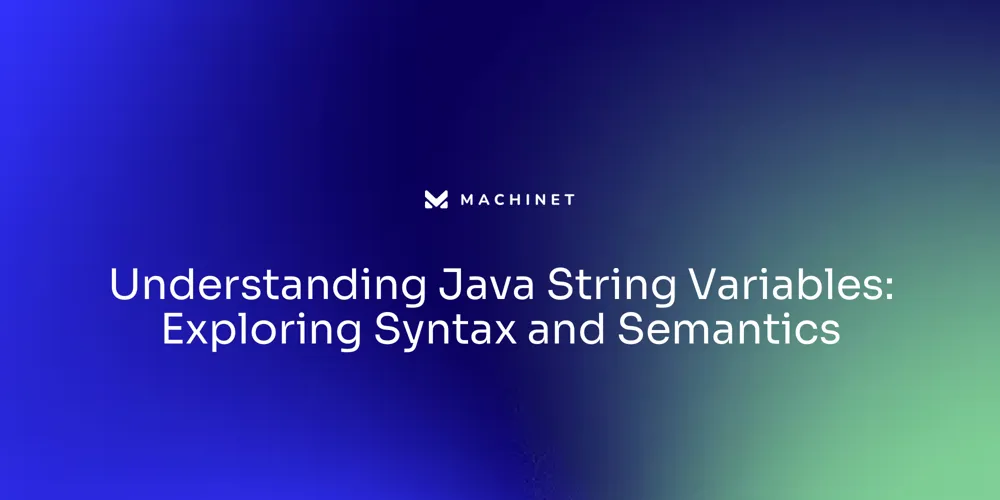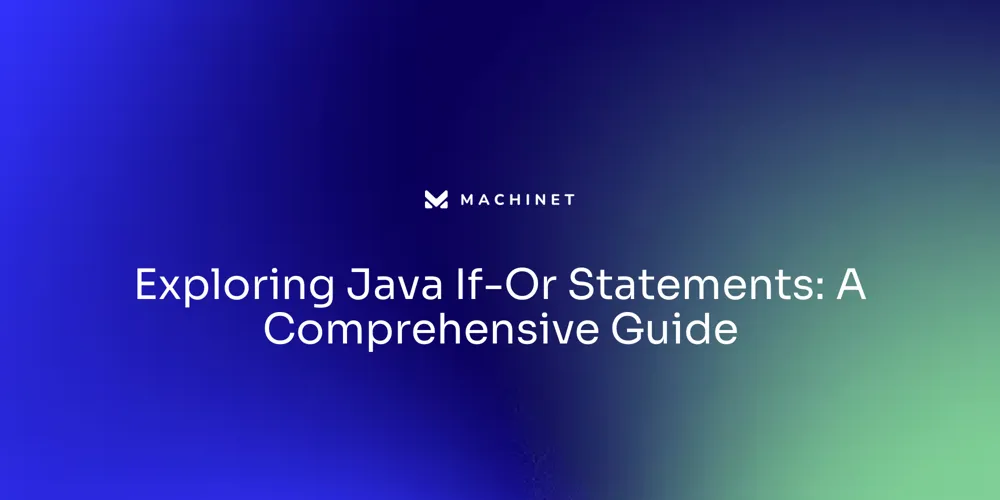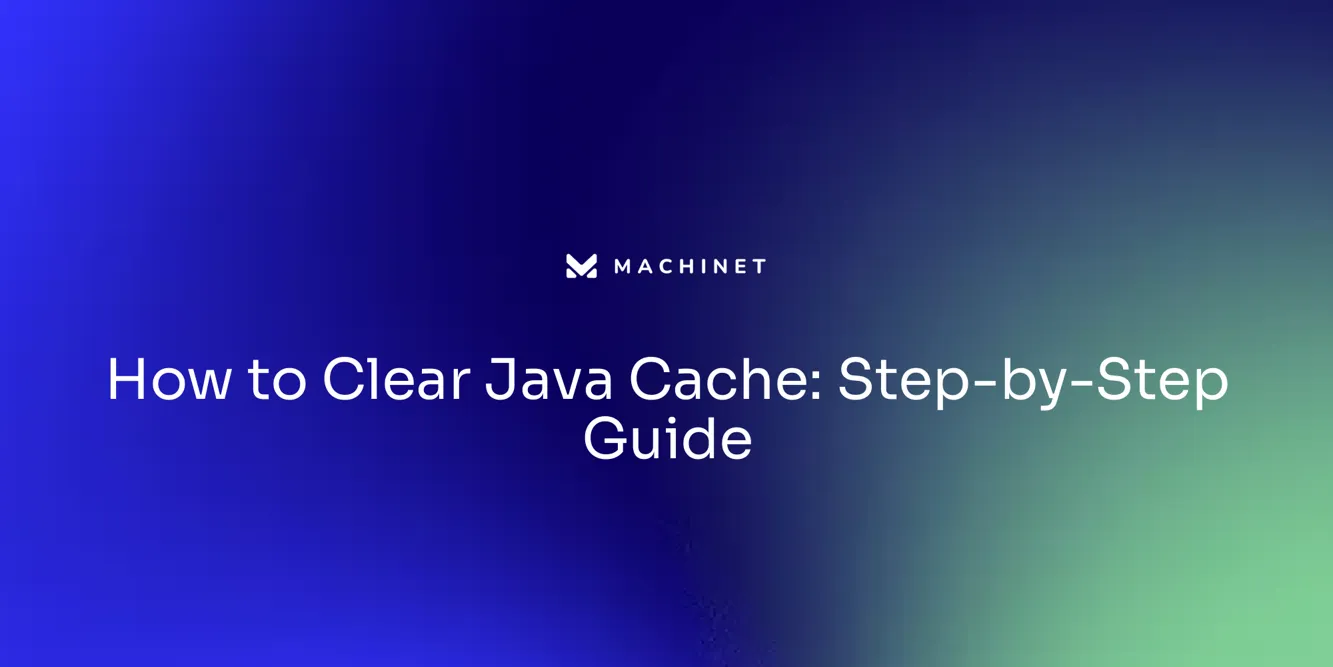
Table of Contents
- What is Java Cache?
- Why Clear Java Cache?
- How to Clear Java Cache on Windows
- How to Clear Java Cache on Mac
- How to Clear Java Cache in Chrome
- How to Clear Java Cache in Edge
- How to Clear Java Cache in Firefox
- How to Clear Java Cache in Other Browsers
- How to Clear Java Cache for Specific Applications
- How to Automatically Clear Java Cache
- Frequently Asked Questions
- References
Introduction
The Java Cache is an essential component for optimizing the performance of Java applications. It acts as a temporary storage space where files associated with Java applications are stored for quick access and improved efficiency.
This article will explore the purpose of the Java Cache, why it needs to be cleared, and provide step-by-step instructions on how to clear the Java Cache on Windows, Mac, Chrome, Edge, Firefox, and other browsers. Additionally, it will cover how to clear the cache for specific applications and how to set up automatic cache clearing. So, whether you're a Java developer or a user experiencing slow performance, this article has you covered with all the information you need to manage the Java Cache effectively.
What is Java Cache?
The Java Cache is a vital component in enhancing the performance of Java applications. It functions as a temporary storage space on your machine where files associated with Java applications are stored for quick access and improved performance. These files often include applets, Java Web Start applications, and other Java-related data.
By storing frequently used files locally, Java Cache minimizes the need for repeated downloads from the internet, thus speeding up the loading and running of Java applications. This caching mechanism is not unique to Java; it is a popular strategy used in various web applications to optimize performance and scalability, known as the Cache-Aside or Lazy Loading pattern. In this strategy, the application first checks the cache for requested data.
If the data is found (a cache hit), it is returned to the user. If not (a cache miss), the system retrieves the data from the original source. This approach is particularly effective in reducing read and write speeds, which are limited in SQL or relational databases using disk or SSD storage.
Caching can be applied in various scenarios, including storing results of database queries, static resources like images and CSS stylesheets, results of lengthy computations, session data, and even responses from external APIs or web services. These are all examples of how the Java Cache operates. It is essential, however, to manage the cache carefully to ensure that cached data is updated when needed and that excessive cache usage does not lead to data integrity problems.

Why Clear Java Cache?
Java cache management is essential in maintaining the efficiency and reliability of Java applications. Over time, the cache may accumulate outdated or corrupt files, resulting in problems like improper applet loading, errors in executing Java applications, or the utilization of outdated Java versions. Can you please explain how to clear the Java cache? By learning how to clear Java cache, you can effectively address these issues and liberate disk space on your computer.
Caching is a fundamental strategy in enhancing the performance and scalability of applications. It temporarily stores data in a location for faster retrieval when required. A common caching strategy is the Cache-Aside pattern or Lazy Loading, where the application checks the cache for requested data.
If the data isn't found (cache miss), the application fetches it from the original source, stores it in the cache, and returns it to the client. Java's regular updates, such as the release of Java 21 in September 2023, bring improvements to stability, security, and performance. How can I clear the Java cache? To ensure the application utilizes the latest Java version, you need to know how to clear the Java cache.
To clear the java cache, you need to understand how to clear java cache, including typical causes of memory leaks and using appropriate tools for detection. Regular monitoring, profiling, and code reviews are crucial for understanding how to clear Java cache and ensuring a leak-free application. In summary, cache management, including clearing the cache, is a vital aspect of maintaining optimal Java application performance.

How to Clear Java Cache on Windows
For Windows users, clearing the Java Cache is an essential step. Here are the instructions:
- Initiate the Run dialog box by pressing the Windows key + R. 2.
Input 'javaws -viewer' and hit Enter to launch the Java Control Panel. 3. Navigate to the 'General' tab within the Java Control Panel.
- Find the 'Temporary Internet Files' section and select the 'Settings' button. 5.
Proceed by clicking on the 'Delete Files' button. 6. If you wish to remove 'Trace and Log Files', ensure the box next to it is checked.
- Confirm the deletion of the Java Cache files by clicking 'OK'. Clearing the cache is a fundamental strategy in enhancing the performance of Java applications.
The cache stores frequently accessed data for swift retrieval when required. This process bypasses the need to regenerate or re-fetch the data from its original source, improving response times. However, to prevent serving outdated data, it's crucial to incorporate mechanisms for cache expiration and invalidation, hence the importance of clearing the cache.
Remember, setting up an efficient Java development environment is key to streamline your coding process and increase productivity. This includes not only installing the Java Development Kit (JDK) and configuring necessary tools and libraries but also managing your cache effectively. Clearing the Java cache ensures your environment remains optimal, paving the way for a smooth development experience.

How to Clear Java Cache on Mac
For Mac users, clearing the Java Cache is a simple process. Start by navigating to the 'Applications' folder via 'Finder'. Inside, you'll find the 'Utilities' folder, which houses the 'Java' folder.
Open it and double-click on 'Java Preferences'. In the ensuing window, find the 'General' tab and locate the 'Network Settings' button. Clicking on it reveals the 'Delete Files' button.
By clicking 'OK', you confirm the deletion of the Java Cache files. Optionally, you can also delete 'Trace and Log Files' by checking the corresponding box. This process is essential since Java, introduced by Sun Microsystems in 1995, is a computing platform that has become integral to many applications and websites.
Its 'Write Once, Run Anywhere' functionality means that Java code can run on all Java-supporting platforms without recompilation. Therefore, maintaining its optimal performance is crucial. However, Mac users should be cautious with macOS Sonoma 14.4, as a bug in this version causes Java processes to terminate unexpectedly.
This issue affects all Java versions from 8 onwards, and currently, no workaround is available. Therefore, it's advisable to delay updating to this MacOS version if you need to run Java regularly. Clearing Java Cache might also help in resolving some issues related to this bug.
While clearing the cache, you can choose to do so from the past hour, 24 hours, seven days, four weeks, or all time. It's a good practice to clear cache regularly, especially for apps that are major cache system offenders. Doing so helps ensure smooth functioning and optimal performance of your applications and overall system.

How to Clear Java Cache in Chrome
If you're experiencing slow performance on your Google Chrome browser, it might be time to clear your Java Cache. Here's how:
1.
Launch Google Chrome. 2.
Click the three-dot menu icon located in the top-right corner. 3.
Navigate to 'Settings'. 4.
Scroll down to 'Advanced' and click to reveal more settings. 5.
Find the 'Privacy and security' section and select 'Clear browsing data'. 6.
Ensure 'Cached images and files' is checked in the 'Clear browsing data' window. 7.
Choose the desired time range for clearing the cache. 8.
Click 'Clear data' to purge the Java Cache. The cache database often stores bulky files like images, JavaScript, and CSS from websites, which may lead to sluggish browser performance. Furthermore, frequent website updates can lead to viewing outdated versions of websites due to old cache data. Clearing cache is particularly useful for heavy cache users like Facebook, Instagram, and TikTok. The latest version of Google Chrome now includes improved Safety Check features, alerting you of any compromised passwords or extensions, and if you're not using the most recent version of Chrome. Regular cache clearance can help optimize browser performance, ensuring that you're benefiting from the latest updates and security features. Remember, caching is a powerful tool for enhancing web application performance and responsiveness. But like any tool, it needs to be used properly. Regular cache clearance ensures you're viewing the most current version of websites, enhancing your overall browsing experience.

How to Clear Java Cache in Edge
If you're experiencing slow browser performance in Microsoft Edge, it could be due to a cache that's become too large. The browser cache acts like a digital shortcut, storing website data to speed up page loading.
However, over time, this stored data can become outdated, causing pages to load slower and display incorrect formatting. Clearing your cache can remedy this, giving websites a fresh start in your browser and freeing up storage space.
Here's how to clear the Java Cache in Microsoft Edge:
-
Launch Microsoft Edge.
-
Find the three-dot menu icon at the upper-right of the browser window and click it.
-
From the ensuing drop-down menu, select 'Settings'.
-
Navigate to 'Privacy, search, and services' in the left sidebar.
-
Look for the 'Clear browsing data' section, and click on 'Choose what to clear'.
-
Ensure the 'Cached data and files' option is selected. 7. Finally, hit the 'Clear' button. This process was discovered by an avid user on the Microsoft support forum and has been a helpful solution for many. Remember that managing your cache is a fundamental strategy for optimizing the performance of web applications. As Guillermo Perez, the director of engineering at RevenueCat, suggests, determining what level of consistency you need for your cache is crucial. In many cases, a simple cache with a reasonably low TTL may be sufficient. Happy browsing!

How to Clear Java Cache in Firefox
When it comes to maintaining optimal performance in Mozilla Firefox, clearing the Java Cache is a crucial step. 1.
Initiate by launching Mozilla Firefox on your device. 2.
Locate the three-line menu symbol, typically situated in the upper-right section of the browser interface. 3.
From the ensuing drop-down menu, opt for 'Options'. 4.
In the list appearing on the left, select 'Privacy & Security'. 5.
Navigate downwards to the section labeled 'Cookies and Site Data'. 6.
Here, find and click on the 'Clear Data' button. 7.
Ensure that the 'Cached Web Content' checkbox is activated. 8.
Finally, click 'Clear' to effectively purge the Java Cache in Firefox. The cache is a storage system within the browser that holds data requested from servers. If it finds the resource in its cache, the browser avoids making a server request, saving time and improving performance. Nevertheless, cached data can become stale or outdated, causing issues. Clearing the cache, as described above, ensures data consistency and the efficient functioning of the browser. Remember, the cache can be thought of as a temporary storage area for data that may be frequently accessed. It allows for faster data retrieval, bypassing the need to fetch data from its original source every time. However, to prevent serving outdated data, cache expiration and invalidation mechanisms are often incorporated into server-side caching. Keep in mind that your browser, in this case, Firefox, may undergo updates and changes. Stay informed about these changes to ensure you fully reap the benefits of your browser's features and maintain its optimal performance.
How to Clear Java Cache in Other Browsers
Clearing Java Cache varies across different browsers, but the steps generally involve looking for settings related to cache management or deletion of temporary files. This process is crucial as the cache database contains heavy files like images, videos, JavaScript, and CSS from various websites.
These files can lead to slow browser performance and can even result in viewing an outdated version of the website due to the storage of old cache. Clearing the cache not only enhances performance but also frees up space in your storage.
It's equivalent to giving sites a fresh start in your browser. Caching strategies have a significant role in optimizing the performance and scalability of web applications.
For instance, the Cache-Aside pattern, also known as Lazy Loading, is a commonly used caching pattern where the application manages the cache. Under this pattern, the application first checks the cache for the requested data and returns it to the user if found. In situations where multiple requests are made for the same resource, strategies like Cache Locking can prevent a stampede of requests. It's essential to refer to the specific browser's documentation or online resources for detailed steps on cache clearing.

How to Clear Java Cache for Specific Applications
To optimize the performance of specific Java applications on your system, it's often necessary to clear the Java Cache. Here's a step-by-step guide:
1.
Initiate the Java Control Panel on your computer system. 2.
Navigate to the 'General' tab. 3.
In the 'Temporary Internet Files' area, you'll find the 'Settings' button. Click on it.
- You'll see the 'Delete Files' button.
Click on it to proceed. 5.
You'll notice an 'Applications' area. Here, you need to select the specific applications for which you wish to clear the cache. 6. To confirm the deletion of the Java Cache for the chosen applications, click on the 'Delete Files' button once more. Clearing the Java Cache helps in managing the application's performance by removing temporary data which might be slowing down the application. This process is part of the Cache-Aside or Lazy Loading pattern, where the application first checks the cache for requested data. If the data is outdated or not found, it retrieves fresh data from its original source. This method significantly reduces load times and enhances the user experience, making it a vital step in maintaining the efficiency of Java applications.

How to Automatically Clear Java Cache
Java cache, a storehouse of temporary internet files, can be set to auto-clear upon exiting a Java application, enhancing performance and maintaining data integrity. This process is initiated via the Java Control Panel on your computer.
In the 'General' tab, locate the 'Temporary Internet Files' section and click on the 'Settings' button. Therein, select 'Keep temporary files on my computer' and 'Delete files on exit'.
Confirming these changes with 'OK' will ensure that the Java Cache is automatically cleared with every application closure. This process is akin to the caching operations in GitLab, where all jobs are assumed to be using cache.
In instances where remote cache is not configured, jobs may have to wait for available resources or for new servers to spin up in an autoscaling infrastructure. The cache, a set of saved data reflecting static components of the site, enhances performance by storing portions of the database in RAM for quick access.
However, it's vital to manage cache usage to prevent data integrity issues. To maintain the accuracy and relevance of cached data, mechanisms for cache expiration and invalidation are incorporated. For instance, if the cached data is stale or missing, the server retrieves fresh data from the original source and stores it in the cache. Guillermo Pérez, Director of Engineering at RevenueCat, emphasizes the importance of determining the level of consistency needed when caching data at scale. He suggests that a simple cache with a reasonably low TTL could suffice in many situations. In conclusion, auto-clearing Java Cache not only optimizes performance but also ensures data integrity and consistency.

Frequently Asked Questions
-
Consequences of Clearing Java Cache Clearing the Java Cache eliminates temporary files that have been stored by Java applications. This action can rectify problems associated with Java applications and also liberates disk space on your system.
-
Impact on Personal Files Rest assured, purging the Java Cache only discards temporary files that are tied to Java applications. Consequently, your personal files remain untouched.
-
Frequency of Clearing Java Cache Regular purging of the Java Cache isn't a necessity. However, should you experience difficulties with Java applications or if you wish to liberate disk space, eradicating the cache can prove advantageous.
The process of cache clearing, specifically how to clear Java cache, does not affect personal data but does have an impact on how applications run. For example, when an application performs a write operation, it first updates the cache with the data. The cache then ensures that the data is synchronized with the database by propagating the write operation to the database.
This ensures that the data remains consistent between the cache and the database. How to clear the Java cache means that the application will have to fetch data from the main source again, which can be a database or another data source. Sometimes, it's necessary to clear Java cache in order to resolve issues with your Java applications, even though this process can be time-consuming compared to fetching data from the cache. Here is how to clear java cache.
Finally, it's important to understand that not all data needs to be cached. As Guillermo Perez, the director of engineering at RevenueCat, suggests, it's crucial to determine what level of consistency you really need. A simple cache with a reasonably low TTL, can be enough in many situations, and you don't need to build anything complex for that.

References
A crucial part of maintaining the smooth performance of Java-based applications involves the management of Java cache. This is akin to the central character in the movie Memento, who constantly restarts his memory, much like the Java Virtual Machine (JVM) does with each run, especially regarding Just-In-Time (JIT) compilation and warmup. The Java cache functions similarly to a bustling café, where customers (objects) come, consume coffee (use memory), and ideally, once done, their cups (memory) are cleared for new customers.
However, if these cups aren't cleared (objects aren't properly released), it leads to a memory leak, slowing down the application over time. When dealing with cache, understanding the cache read and write strategies is essential. Consider the 'Read Aside' strategy as a sidekick, checking the cache for readily available information and delivering it quickly if found.
On the other hand, 'Read Through' strategy can be likened to a superhero, retrieving data from the main source, even if it's not in the cache, ensuring faster data retrieval in subsequent requests. Ensuring cache consistency at scale is a significant challenge. Guillermo Perez, Director of Engineering at RevenueCat, recommends determining the level of consistency needed and using a simple cache with a reasonably low Time To Live (TTL) for many situations.
Lastly, to optimize the performance of Java applications, it's important to shut down unnecessary background apps. This can be done using the Task Manager on PCs, selecting non-essential apps and choosing to quit them. This process, coupled with cache management, helps in improving the overall performance of Java-based applications.

Conclusion
The Java Cache is essential for optimizing Java application performance. Clearing the cache is crucial to address issues with outdated files and free up disk space. To clear the cache on Windows, access the Java Control Panel and navigate to the General tab.
Mac users can clear the cache through Java Preferences in the Utilities folder. In Google Chrome, Microsoft Edge, and Mozilla Firefox, you can clear the cache through their respective settings menus. Regularly clearing the cache for specific applications helps maintain optimal performance.
Setting up automatic cache clearing ensures that the cache is cleared when you close a Java application. In conclusion, managing the Java Cache is vital for efficient Java application performance. Regularly clearing the cache and following platform-specific steps will optimize your Java Cache.
Optimize your Java Cache today and improve your Java application performance!
AI agent for developers
Boost your productivity with Mate. Easily connect your project, generate code, and debug smarter - all powered by AI.
Do you want to solve problems like this faster? Download Mate for free now.