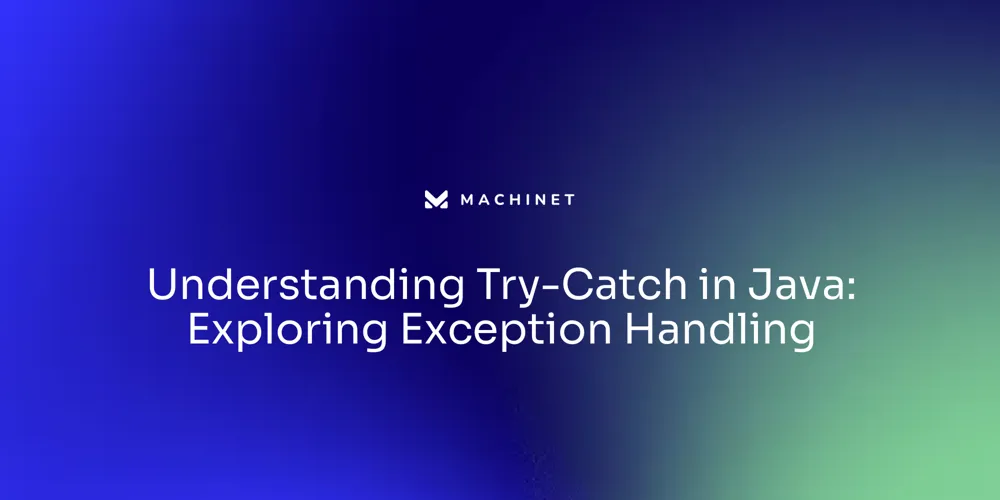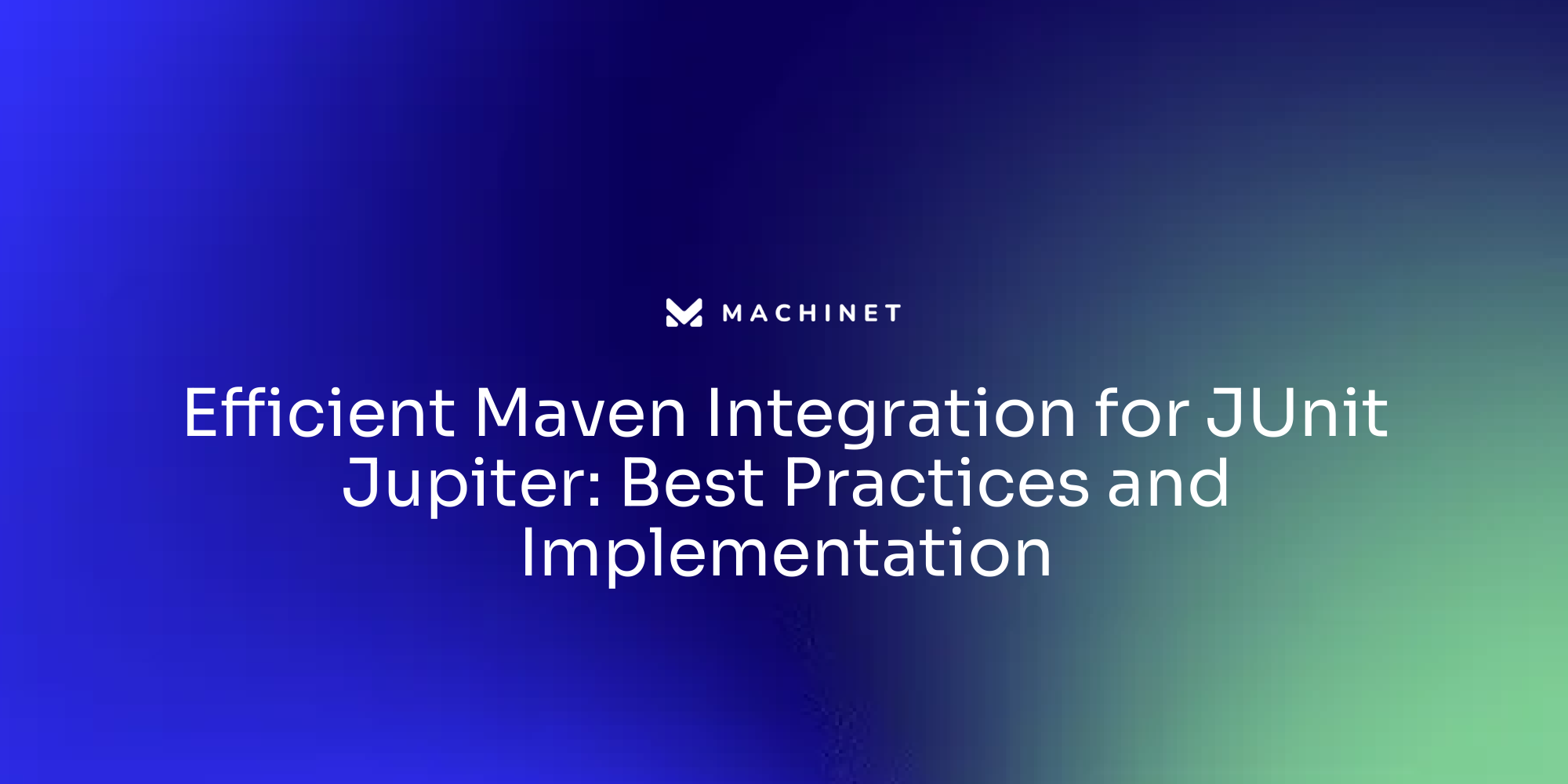
Table of Contents
- Understanding JUnit Jupiter and Maven Integration
- Configuring JUnit Platform for Maven Projects
- Smart Resolution of Jupiter Engine for JUnit4
- Running TestNG Tests within the JUnit Platform: A How-To Guide
- Filtering JUnit5 Engines: Techniques and Tips
- Overriding Exclude Rules of Maven Surefire for Efficient Testing
- Running Tests in Parallel: Optimizing Your Maven-Jupiter Integration
- Handling Constantly Changing Requirements with Robust Testing Frameworks
Introduction
JUnit Jupiter and Maven integration is a powerful combination that empowers developers to create robust and efficient testing environments. By leveraging the advanced features of JUnit Jupiter and configuring the Maven project management tool, developers can enhance their unit testing efficacy and efficiency. This integration enables developers to take advantage of dynamic tests, parameterized tests, repeated tests, and other sophisticated features offered by JUnit Jupiter. In this article, we will explore the process of integrating JUnit Jupiter into a Maven project, including the necessary dependencies and configurations. We will also discuss the benefits of using JUnit Jupiter and Maven together, as well as provide practical examples and tips for efficient testing. So let's dive in and discover how JUnit Jupiter and Maven can revolutionize your unit testing workflow
1. Understanding JUnit Jupiter and Maven Integration
JUnit Jupiter, a significant advancement in unit testing, introduces a new programming and extension model for creating tests in JUnit5.

The Maven project management tool complements these capabilities, forming a powerful partnership that enables robust testing environments. To integrate JUnit5 into a Maven project, developers add the junit-jupiter dependency to the pom.xml file.
Get started with JUnit Jupiter integration in your Maven project today!
This integration opens up a world of sophisticated features for developers, including dynamic tests, parameterized tests, and repeated tests.

However, it's worth noting that the detailed specifics of these features and their application in JUnit Jupiter aren't explicitly outlined in the provided context. Therefore, developers are encouraged to explore these functions to enhance their unit testing efficacy and efficiency.
To establish a Maven project capable of compiling and running unit tests using JUnit 5, the JUnit Jupiter 5.8.2 dependency must be added to the test scope.

This addition is a vital step towards ensuring the smooth operation of JUnit5 within the Maven project.
Moreover, the Maven Surefire plugin version 2.22.0, or a more recent version, is a fundamental requirement. This plugin facilitates the execution of tests using JUnit5. Developers can easily configure the Maven Surefire plugin to run unit tests with JUnit 5, integrating the tests as part of the build process.
Executing unit tests with Maven is simplified with the "mvn clean test" command.
Try out the simplified unit test execution with Maven today!
This command is instrumental in running unit tests, integrating them into the build process, and providing immediate feedback on code quality.
Unit testing is an indispensable aspect of software development. With the synergistic integration of JUnit Jupiter and Maven, developers have a potent tool at their fingertips. This combination creates robust, efficient, and effective unit tests, which are instrumental in delivering high-quality software. However, the context does not explicitly discuss the efficiency and effectiveness of unit testing with JUnit Jupiter, suggesting that developers might need to seek additional resources for a comprehensive understanding
2. Configuring JUnit Platform for Maven Projects
To set up the JUnit Platform for Maven projects, it's crucial to incorporate the JUnit Jupiter API and Engine dependencies into the pom.xml file. This step is pivotal as it enables Maven to identify and run JUnit5 tests using the JUnit Platform Maven Surefire Provider. Consequently, developers can take full advantage of the improved features provided by JUnit Jupiter.
Configuring the JUnit platform for Maven projects involves adding the necessary plugin configuration to the project's pom.xml file. This is achieved by ensuring the JUnit platform Maven Surefire provider plugin is included as a dependency in the pom.xml file. Here is the code snippet to be added within the <dependencies> section:
xml
<dependency>
<groupId>org.junit.platform</groupId>
<artifactId>junit-platform-surefire-provider</artifactId>
<version>{version}</version>
<scope>test</scope>
</dependency>
Replace {version} with the desired version of the JUnit platform Maven Surefire provider.
Next, configure the Maven Surefire plugin to use the JUnit platform provider. This can be done by adding the following code snippet within the <build> section:
xml
<plugins>
<plugin>
<groupId>org.apache.maven.plugins</groupId>
<artifactId>maven-surefire-plugin</artifactId>
<version>{version}</version>
<dependencies>
<dependency>
<groupId>org.junit.platform</groupId>
<artifactId>junit-platform-surefire-provider</artifactId>
<version>{version}</version>
</dependency>
</dependencies>
</plugin>
</plugins>
Replace {version} with the desired version of the Maven Surefire plugin and the JUnit platform Maven Surefire provider.
With these configurations added to the pom.xml file of your Maven project, you can use the JUnit platform Maven Surefire provider for running tests using Maven.
JUnit5, also known as JUnit Jupiter, brings a wealth of new features compared to its predecessor, JUnit4. It's worth noting that Java 11 is a prerequisite for using JUnit5 in an IntelliJ Maven project. The process of setting up a Maven project in IntelliJ and integrating JUnit dependencies in the project's pom.xml file is clear-cut and systematic.
Developers can leverage the additional features of JUnit5, which include the ability to run methods before and after each test, define display names for methods, repeat tests, use different assertions, test exceptions, define timeouts, disable tests, write dynamic and parameterized tests, work with test suites, change test method execution order, and use JUnit with Gradle and Maven projects. These features can also be implemented in Visual Studio Code and Eclipse, amplifying the versatility of the JUnit framework.
This article further provides an example of a class and test class to illustrate how to write and execute JUnit tests. It's worth noting that this is part 9 of a series of articles written by Hüseyin K., published on Nerd for Tech on Sep 10, 2021. The reading time of the article is approximately 7 minutes, making it a quick read for busy developers. The emphasis on practical, step-by-step instructions makes it a valuable resource for software developers and software development engineers in test (SDETs)
3. Smart Resolution of Jupiter Engine for JUnit4
JUnit 5.4 marks an impressive evolution from its predecessor, JUnit 4, particularly with the advent of the Jupiter Engine. This powerful tool streamlines the execution of JUnit 4 tests within a JUnit 5 environment. The process of integration is made effortless through the inclusion of the junit-vintage-engine dependency in the Maven project, aiding in a smooth transition from JUnit 4 to JUnit 5.
The most notable advantage of this method is the ability to gradually migrate tests, thus reducing the disruption to the development cycle. This feature is particularly beneficial given the modernity of JUnit 5.4 compared to JUnit 4, with improvements such as lambda support and test method parameter injection.
Adding the junit-vintage-engine dependency to a Maven project is a simple process. It requires the modification of the project's pom.xml file. The following code snippet can be integrated into your project's pom.xml file:
xml
<dependencies>
...
<dependency>
<groupId>org.junit.vintage</groupId>
<artifactId>junit-vintage-engine</artifactId>
<version>5.8.2</version>
<scope>test</scope>
</dependency>
...
</dependencies>
Ensure you replace the version number with the required version of the junit-vintage-engine. Maven will then automatically download the needed dependency when you build your project.
JUnit 5.4 also introduces the "TempDirectory" extension, a significant innovation that simplifies the testing process by facilitating the creation and cleanup of temporary files during testing. The parameterized tests in JUnit 5.4 have also been fine-tuned to support null and empty values as input.
The "DisplayName" annotation has been updated in JUnit 5.4 to allow for dynamic generation of test method names based on the nested class or method name. This feature, along with the new "TestMethodOrder" annotation that enables the execution of test methods in a specific order, contributes to a more streamlined and efficient testing process.
A complete migration from JUnit 4 to JUnit 5 involves several best practices:
- Update JUnit version: Update the JUnit dependency in your project's build configuration to the latest version of JUnit 5.
- Use JUnit 5 annotations: Replace the JUnit 4 annotations (@Test, @Before, @After, etc.) with the corresponding JUnit 5 annotations (@Test, @BeforeEach, @AfterEach, etc.).
- Use JUnit 5 assertions: Replace the JUnit 4 assertions (assertEquals, assertTrue, etc.) with the JUnit 5 assertions provided by the Assertions class.
- Use JUnit 5 test runners: Replace the JUnit 4 test runners (e.g., @RunWith) with the JUnit 5 test execution models (e.g., @ExtendWith).
- Update test dependencies: Update any test dependencies that are specific to JUnit 4 to their JUnit 5 equivalents.
- Use JUnit Jupiter API: Take advantage of the new features and improvements introduced in JUnit 5's Jupiter API, such as nested tests, dynamic tests, and parameterized tests.
- Refactor test code: Refactor your existing test code to align with the new JUnit 5 features and best practices. This may involve restructuring test classes, organizing tests into test interfaces, or using new test annotations.
The benefits of migrating to JUnit 5.4 are further accentuated by the wealth of features detailed in the release notes and the high-quality documentation that accompanies this version. The latter provides detailed explanations and illustrative code examples, thereby facilitating the adoption of JUnit 5.4 and its numerous improvements
4. Running TestNG Tests within the JUnit Platform: A How-To Guide
As an experienced software engineer, you may find yourself needing to integrate TestNG tests into the JUnit Platform. This task can be achieved through the utilization of the JUnit Platform Suite Engine, which involves incorporating the junit-platform-suite-api and junit-platform-suite-engine dependencies into your Maven project. This integration enables the creation of a suite that includes TestNG tests, which can then be executed on the JUnit Platform. The result is a unified testing environment compatible with a variety of testing frameworks.
JUnit 5, a leading unit testing framework within the Java ecosystem, has brought forth a host of new features that rely on the Java 8 version of the language. You have the ability to write JUnit 5 tests using either Maven or Gradle build systems, and the Eclipse IDE can be employed for the development of these software tests. JUnit 5 tests can be organized into nested test classes for grouping related tests, and assertions and assumptions can be utilized to verify expected results and manage exceptions in tests.
Dynamic tests offer the flexibility of creating tests at runtime, and parameterized tests provide the ability to execute tests with varying input values. The @TempDir annotation is a useful tool for generating temporary files and paths in tests, and JUnit 5 also offers the capability to conditionally enable or disable tests based on specified platforms or conditions. While JUnit 5 supports test suites, this feature is currently slated for future release. JUnit 5 tests can be written for testing regular expression utility methods, exceptions, and conditional enablement, and test reports can be generated using Maven or Gradle. For learning purposes, the JUnit 5 GitHub repository contains a variety of tests that can be reviewed.
In addition to the above, TestNG also provides the capability to run test suites from the command line. This requires the creation of a testng.xml file, having all dependent jars available, and specifying the path of the bin or out folder where class files are stored. The process involves creating different testing classes with varying test methods, compiling the classes, placing the jar files in the lib folder, creating the testng.xml file, and running the command in the command prompt. The testng.xml file functions as a configuration file used to organize and run TestNG test cases. To run TestNG from the command line, the command "java -cp org.testng.TestNG testng.xml" is used. The output includes the execution order of the different methods and the total number of tests run, passes, failures, and skips.
To run TestNG tests with the JUnit Platform Suite Engine, you'll need to follow a specific set of steps. First, ensure you have TestNG and JUnit dependencies added to your project. Create a new JUnit test class and annotate it with the @Test annotation. Write your TestNG test methods inside the JUnit test class. In the JUnit test class, you can use TestNG annotations such as @BeforeTest, @AfterTest, @BeforeMethod, @AfterMethod, etc., to set up and tear down your test environment. To run the TestNG tests on the JUnit platform, you need to use a TestNG runner that supports the JUnit platform. Configure the TestNG runner to execute the JUnit test class and run the TestNG tests using the configured TestNG runner.
To manage Maven dependencies, include the necessary dependencies in your project's Maven pom.xml file. The specific dependencies required may vary depending on your project setup and requirements. However, some common dependencies that you may need to include are the TestNG and JUnit dependencies. By including these dependencies in your project's pom.xml file, Maven will automatically download and manage the required libraries for running TestNG tests on the JUnit platform.
Finally, to create a suite of TestNG tests with the JUnit Platform suite engine, you can use the integration between TestNG and JUnit. This allows you to run TestNG tests using the JUnit Platform suite engine, which provides additional features and capabilities for running tests. By combining the power of TestNG and the JUnit Platform, you can create a suite of TestNG tests and execute them using the suite engine provided by JUnit. This integration allows for greater flexibility and compatibility when working with both TestNG and JUnit
5. Filtering JUnit5 Engines: Techniques and Tips
In the software development landscape, the capability to filter JUnit5 engines is an essential asset that equips developers to dictate the execution of tests. This is accomplished through the strategic configuration of the Maven Surefire Plugin or the Maven Failsafe Plugin. By defining include and exclude patterns, developers can selectively filter tests based on various criteria such as names, tags, and more. This feature significantly boosts the flexibility and control in the testing process, enabling developers to focus their efforts on specific sections of the codebase.
To configure the Maven Surefire plugin for filtering JUnit 5 engines, developers can use the includes and excludes parameters in the plugin's configuration. The includes parameter allows specifying the JUnit 5 engines to include in the test execution, while the excludes parameter allows specifying the engines to exclude. For instance, to include a specific engine, the configuration would look like this:
xml
<includes>
<include>**/YourEngine.class</include>
</includes>
Here, YourEngine should be replaced with the name of the JUnit 5 engine to include. Similarly, to exclude a particular engine, the configuration would be:
xml
<excludes>
<exclude>**/ExcludedEngine.class</exclude>
</excludes>
In this case, ExcludedEngine should be replaced with the name of the engine to exclude. Configuring the Maven Surefire plugin in this manner enables the filtering of which JUnit 5 engines are executed during the test phase of the build.
The text also delves into the topic of migrating to the JUnit platform, with tools and frameworks like Jupiter, Gradle, Maven, and SBT playing a vital role in this transition. A significant part of this process involves enabling and configuring the JUnit platform for Gradle projects, which includes setting up the test task and test engines for test execution on the JUnit platform. The generation and interpretation of test reports are also a crucial part of this process.
Moreover, the capacity to execute JUnit 4 and JUnit Jupiter based tests within the same test suite adds to the flexibility of the testing process. The use of annotations and tags for test filtering further boosts this flexibility. The procedure of running tests using the standard Gradle test task is also covered, providing insights on potential failure scenarios and troubleshooting.
The text also introduces the use of JUnit 11, along with multiple samples for testing. It refers to multiple test engine implementations such as JUnit Jupiter, JUnit Vintage, TestNG, jqwik, kotlintest, mainrunner, spek, and spock. Developers are directed to the GitHub page for further information on third-party test engine implementations, and links to various starter projects for JUnit Jupiter with different build tools such as Ant, Bazel, Gradle, Groovy, Kotlin, Maven, and SBT are provided. The migration from JUnit 4 to JUnit 5 and the modular world of JUnit 5 are also discussed, with the text suggesting building all the provided samples using the provided command.
In essence, the text offers a comprehensive guide to executing tests based on JUnit 5 using Gradle, including the cloning and archiving of repositories on GitHub. The capability to filter JUnit5 engines therefore emerges as a potent tool for developers, significantly enhancing the flexibility and control of the testing process
6. Overriding Exclude Rules of Maven Surefire for Efficient Testing
The Maven Surefire Plugin serves as a critical tool in the realm of efficient software testing. It plays a pivotal role in the test phase of the standard Maven build lifecycle, particularly when it comes to overriding default exclusion rules. This plugin has a default behavior of excluding certain tests during execution. However, there are circumstances when it becomes necessary to run specific tests that fall within these default exclusions.
Diving deeper into the capabilities and configurations of the Maven Surefire Plugin can be a transformational experience. This plugin is not only capable of producing report files in XML or text format, located in the target/surefire-reports directory, but it also offers the ability to be explicitly configured in the pom.xml file. This allows developers to add configuration options tailored to their specific needs.
The Maven Surefire Plugin comes equipped with two goals: test and help. The test goal, as implied, executes tests with Surefire and is invoked implicitly whenever a Maven test goal is executed. The help goal offers useful information about the plugin and its goals.
One of the key advantages of Maven Surefire is its compatibility with test frameworks such as JUnit and TestNG. By default, it automatically scans the src/test/java directory and executes all test filenames that start with "test" or end with "test", "tests", or "testcase". This automatic test execution can be customized using the include and exclude namespaces.
These include and exclude namespaces offer much more than simple toggling; they support regular expressions, providing a high level of flexibility when specifying which test classes to include or exclude. This flexibility empowers developers to define their own patterns of inclusion or exclusion, ensuring all relevant tests are run, thus enhancing the efficiency of testing. Furthermore, the plugin provides a convenient way to ignore specific tests, which can be beneficial when dealing with a large number of tests.
To override exclude rules in the Maven Surefire plugin, a developer can utilize the <excludes> element in the configuration of the Surefire plugin in the project's POM.xml file. Within this element, file patterns that should be excluded from the test execution can be specified. For instance, the <exclude> element can be used to specify the file pattern to be excluded from the test execution. Wildcards and patterns can be employed to define the files to be excluded.
Customizing the exclude patterns in the Maven Surefire plugin can be achieved by modifying the configuration of the plugin in the project's pom.xml file. By specifying the exclude patterns, developers can control which tests are excluded from the test execution. To exclude specific tests or test classes, the <excludes> element within the <configuration> section of the Surefire plugin can be used. Patterns can be specified using wildcards or regular expressions to match the desired test classes or packages.
By using the <includes> and <excludes> elements in the plugin configuration, developers can specify include and exclude patterns in the Maven Surefire plugin. The <includes> element is used to specify the patterns of the test classes to include, while the <excludes> element is used to specify the patterns of the test classes to exclude. This allows control over which test classes are executed during the build process.
Improving testing efficiency with the Maven Surefire plugin can be achieved by making use of its various features and configurations. One way to enhance efficiency is by configuring the Surefire plugin to run tests in parallel. This can significantly reduce the overall test execution time, especially when dealing with a large number of tests. Another approach is to enable test optimization by configuring the Surefire plugin to only run tests that have been modified since the last build. By only running the tests that have been modified, unnecessary test executions can be avoided, saving time during the build process.
The Surefire plugin can be customized to meet specific requirements using various configuration options. These options allow developers to specify the test classes to be executed, exclude certain test classes, set the test suite, configure test timeouts, and more. Additionally, system properties can be used to further customize the test execution. For example, the "surefire.parallel" property can enable parallel test execution or the "surefire.forkCount" property can control the number of parallel forks.
In summary, the Maven Surefire Plugin offers a multitude of features and configurations that can be utilized to enhance the efficiency of test execution. By understanding and leveraging these features, developers can tailor the testing process to their specific needs, ensuring all relevant tests are run, and ultimately delivering high-quality software products
7. Running Tests in Parallel: Optimizing Your Maven-Jupiter Integration
The fusion of JUnit Jupiter and Maven has opened the door to advanced features such as executing tests in parallel. This is achieved by correctly configuring the Maven Surefire Plugin or Maven Failsafe Plugin[^0^]. These plugins enable the simultaneous execution of multiple tests, significantly reducing the total testing time[^1^][^2^]. This feature is particularly beneficial for large-scale projects with numerous tests, as it greatly improves the efficiency of the testing process[^3^][^4^].
In a Maven project that utilizes Spock 2.4 M1, Groovy 4.0, and JUnit 5, the emphasis is on separating unit and integration tests and running these tests in parallel. The project uses various dependencies and plugins, including JDK 2.0, Apache Maven 3.9.6, and Spock Framework 2.4 M1. The project structure includes separate source sets for different types of tests. Unit test files follow naming patterns such as "Test.java" and "TestCase.java", while integration tests use patterns like "IT.java" and "ITCase.java".
Spock 2.0 supports parallel execution, which is based on the JUnit 5 platform. The project details the configuration for parallel execution[^4^]. Optional extensions such as the Maven Surefire Report Plugin and JaCoCo Plugin are also mentioned for generating reports and evaluating code coverage[^5^].
Another project, named "scordio invoker plugin example", demonstrates the use of the Maven Invoker Plugin for testing different JDK versions. This project's structure includes separate test groups targeting JDK 8, JDK 11, and JDK 16, each with a test class using APIs specific to the corresponding Java version. The project shows the compilation and execution of tests using the Maven Invoker Plugin, with each test group running on compatible Java versions. The project uses test jars as dependencies and manages the execution order of the test groups using the invokerordinal property[^6^].
Running tests in parallel with JUnit Jupiter-Maven integration can offer several benefits. By running tests in parallel, you can save time and improve the efficiency of your test execution. This is particularly useful when you have a large number of tests that need to be executed[^3^]. Parallel execution allows multiple tests to run simultaneously, reducing the overall execution time[^8^]. Additionally, running tests in parallel can help identify any potential concurrency issues or race conditions in your code[^3^][^4^]. By executing tests concurrently, you can uncover any issues that may not be apparent when running tests sequentially[^3^].
Overall, running tests in parallel with JUnit Jupiter-Maven integration can save time, uncover potential issues, and improve test coverage, making it a valuable approach for efficient and effective testing[^3^][^4^][^9^]
8. Handling Constantly Changing Requirements with Robust Testing Frameworks
In the dynamic world of software development, adapting to shifting requirements is paramount. This is where JUnit Jupiter, a renowned unit testing framework in the Java ecosystem, shines. Its architecture, designed for flexibility and extensibility, equips developers with the capacity to create adaptable tests, primed for any alterations in specifications.
JUnit 5, the latest version of JUnit, is packed with a plethora of new features, all of which are constructed on the Java 8 version of the language. It facilitates the development of tests using Maven or Gradle build systems, and these tests can be crafted using the Eclipse IDE. The framework includes assert statements for testing true/false conditions and equality, as well as enabling testing for exceptions via assert statements.
JUnit 5 offers features for grouped assertions using the assertAll statement and allows defining timeouts for tests with the assertTimeout statement. It also provides the @Disabled annotation for deactivating tests. It supports dynamic tests and parameterized tests, marked by the @TestFactory and @ParameterizedTest annotations respectively.
JUnit 5 stands out for its support of nested tests using the @Nested annotation, enabling developers to group related tests together, thus enhancing the organization and navigability of the test suite. It also allows controlling the execution order of tests via the @TestMethodOrder annotation and provides the @TestInfo annotation for accessing test information.
Furthermore, JUnit 5 has a wide array of annotations for various testing scenarios. The @TempDir annotation, for instance, is useful for creating temporary files and paths, while the @Suite annotation allows creating test suites. The @DisplayName annotation customizes test display names, and testing for annotations using reflection is supported.
JUnit 5 also provides annotations for before and after test execution, supports tagging tests and running tests based on tags, and allows extending tests with custom extensions. It also provides annotations for testing with temporary directories and files, allows testing with multiple input parameters, and enables testing for specific annotations in classes.
The integration of JUnit Jupiter with Maven streamlines the management and execution of these tests. This ensures that the codebase remains solid and reliable, even in the face of ever-changing requirements. By leveraging the power of JUnit 5 and Maven, developers can ensure the quality of their software while gracefully handling the inherent challenges of software development.
JUnit Jupiter provides several features that can help in handling changing requirements in software development. It supports parameterized tests, allowing the same test to be run with different input values. This can be useful when requirements change and there is a need to ensure that the code works correctly with various inputs. Additionally, JUnit Jupiter supports dynamic tests, which can be generated at runtime based on changing requirements. This allows the test suite to adapt as requirements evolve, eliminating the need to manually update the tests.
Adapting JUnit Jupiter tests to changing requirements involves following best practices to ensure a flexible and maintainable test suite. These best practices typically include using annotations and assertions effectively, as well as utilizing features such as parameterized tests and test interfaces. Proper test organization, test data management, and test environment management are also essential for adapting tests to changing requirements.
JUnit Jupiter is a testing framework for Java that provides support for writing and running unit tests. It offers various features and annotations to help address constantly changing requirements in software development. Some examples of how Junit Jupiter can be used to address constantly changing requirements include the use of parameterized tests to test different input values and scenarios without having to write multiple test methods, utilizing dynamic tests to generate tests at runtime based on changing conditions or data, and using the @Disabled and @Enabled annotations to selectively enable or disable tests based on specific conditions or requirements. The @RepeatedTest annotation allows the repetition of tests multiple times, which can be useful for testing scenarios that require multiple iterations. The @Tag annotation categorizes tests and easily runs specific groups of tests based on changing requirements. The @Timeout annotation sets a maximum execution time for tests, which can be helpful when dealing with time-sensitive requirements.
JUnit Jupiter can be integrated with Maven for managing tests in dynamic software projects. This can be done by adding the JUnit Jupiter dependency to your Maven project's pom.xml file. JUnit Jupiter test classes can be created in the src/test/java directory of your Maven project, using the appropriate JUnit Jupiter annotations (@Test, @BeforeEach, @AfterEach, etc.) to define your tests. Your JUnit Jupiter tests can then be run using Maven by executing the mvn test command in the terminal or command prompt within your project directory. This allows you to easily run and manage your tests as part of your project's build process.
By understanding the annotations and assertions available in the JUnit framework, writing flexible and extensible tests with JUnit Jupiter can be achieved. By using features such as parameterized tests, test interfaces, and dynamic tests, developers can write tests that are more flexible and extensible. Leveraging JUnit Jupiter's assert methods, such as assertTrue, assertFalse, assertEquals, and assertThrows, allows for more precise and expressive test assertions.
To ensure code robustness in the face of changing requirements, JUnit Jupiter can be used. By writing comprehensive test cases using JUnit Jupiter, developers can verify the correctness of their code and ensure that it continues to function as expected even as requirements change over time. This can help in identifying and fixing any issues or regressions that may arise due to changing requirements, thereby improving the overall quality and stability of the codebase
Conclusion
In conclusion, the integration of JUnit Jupiter and Maven provides developers with a powerful combination that enhances the efficiency and effectiveness of unit testing. With JUnit Jupiter, developers can take advantage of advanced features such as dynamic tests, parameterized tests, and repeated tests. By configuring Maven with the necessary dependencies and plugins, developers can seamlessly integrate JUnit Jupiter into their projects.
The benefits of using JUnit Jupiter and Maven together are significant. Developers can create robust and efficient testing environments, ensuring high-quality software. The ability to run tests in parallel improves testing efficiency, especially for large-scale projects. Additionally, the flexibility of JUnit Jupiter allows developers to adapt their tests to changing requirements, ensuring that the codebase remains solid and reliable.
To revolutionize your unit testing workflow and boost your productivity, consider integrating JUnit Jupiter and Maven into your software development process. Experience the power of AI-assisted coding and automated unit test generation by using Machinet.
AI agent for developers
Boost your productivity with Mate. Easily connect your project, generate code, and debug smarter - all powered by AI.
Do you want to solve problems like this faster? Download Mate for free now.