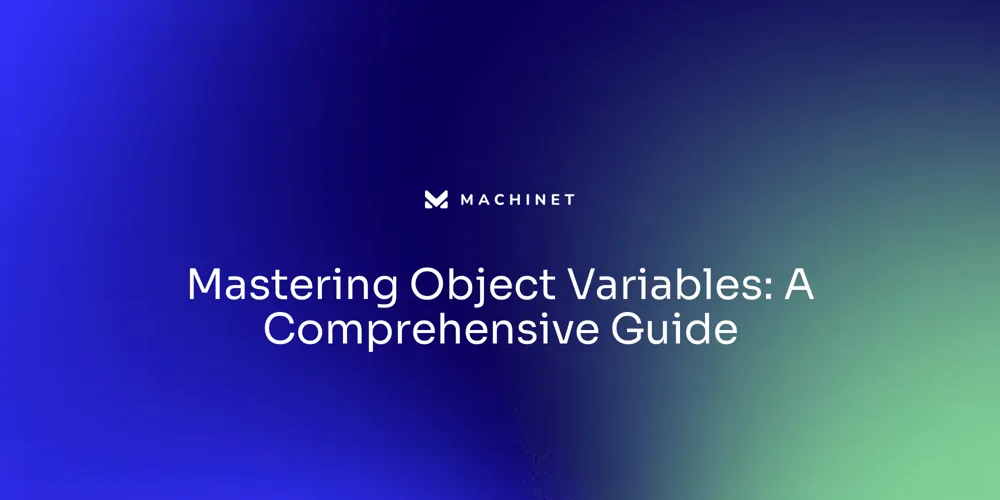Introduction
Encountering the "No Tests Were Found" error while running JUnit tests in IntelliJ IDEA is a common obstacle that many developers face. This article delves into the typical causes of this issue, such as improper test annotations, incorrect class naming conventions, and project configuration problems. Additionally, it provides a thorough guide on ensuring proper project structure by marking directories as source or test and configuring Run/Debug settings for seamless test execution.
Finally, it explores effective strategies for debugging failed tests and analyzing test results to maintain high software quality. By addressing these aspects, developers can streamline their testing process and enhance overall productivity.
Common Causes of 'No Tests Were Found' Errors
When executing unit assessments in IntelliJ IDEA, facing the 'No Tests Were Found' error is a frequent problem. This error can arise due to several factors:
-
Improper Test Annotations: Ensure that your test methods are annotated with
@Test. Without this annotation, the framework will not identify the methods as evaluations. As noted, examination scenarios are the backbone of software evaluation, and proper annotations are essential for their execution. -
Incorrect Class Naming Conventions: JUnit expects examination classes to follow specific naming conventions. Generally, examination classes should conclude with
TestorTests. This ensures that the framework can identify and execute them correctly. -
Project Configuration Issues: Proper project setup is crucial. If IntelliJ IDEA cannot locate examination classes, verify that the source files are marked appropriately in the project settings. Improperly set up projects can result in considerable productivity delays, as executing automated evaluations is closely connected to developer efficiency.
Tackling these issues guarantees a more seamless evaluation process, assisting in preventing the annoyance of unreliable assessments and sustaining a productive development workflow.
Project Structure Issues: Marking Directories as Source or Test
Proper project structure is crucial for JUnit tests to run smoothly. In the Java IDE, directories must be marked correctly to ensure seamless testing and development.
- Source Directories: The main application code should reside in the source directories. This allows IntelliJ IDEA to compile and run the application code efficiently.
- Test Directories: Examination classes must be placed in evaluation source directories. To do this, right-click the
samplefolder, select 'Mark Directory as', and choose 'Sources Root'. This distinction aids the software in distinguishing between production and trial code, ensuring that evaluation activities do not disrupt the primary application development.
By organizing your project structure in this manner, you enhance the clarity and efficiency of your development process. Well-labeled directories simplify the workflow, enabling you to concentrate on writing and executing evaluations without the added complexity of handling mixed codebases.

Configuring Run/Debug Configurations for JUnit Tests
Setting up Run/Debug configurations is essential for executing assessments smoothly in IntelliJ IDEA. Follow these steps to set it up:
- Create a New Configuration: Navigate to Run > Edit Configurations and click the '+' icon to add a new testing configuration. This initiates the setup process for running JUnit evaluations.
- Select the Class or Package: Choose the specific class or package you intend to run. This selection ensures that the appropriate unit evaluations are executed.
- Set the Working Directory: Ensure the working directory is set to the project root. This prevents classpath issues and ensures that all dependencies are correctly located.
- Apply and Run: After configuring the settings, save the changes and run the configuration. This ensures that evaluations are carried out within the intended environment, providing accurate results.
By following these steps, you can effectively manage your evaluations, ensuring they run smoothly and accurately, which is crucial for maintaining high software quality.

Debugging Failed Tests and Analyzing Test Results
Debugging failed evaluations is a crucial aspect of maintaining high code quality. The following strategies can help streamline the debugging process:
-
Use Debug Mode: Running tests in debug mode allows you to step through the code and pinpoint the exact location of the failure. Place breakpoints prior to the method and observe variable states to grasp how the code is functioning at each stage.
-
Examine Stack Traces: After a trial fails, the software provides a detailed stack trace. Carefully reviewing this trace helps identify the failure's origin and underlying cause. Understanding the stack trace can significantly reduce the time spent finding the error.
-
Utilize JUnit Reports: JUnit generates comprehensive reports that provide insights into examination results. These reports, accessible through the output window in IntelliJ, offer valuable information about the test execution process and help in diagnosing issues effectively.
Debugging, originating from the early days of computing, remains a foundational skill in software development. It's an ongoing part of the Software Development Life Cycle (SDLC) that ensures applications run smoothly by identifying and fixing errors promptly.

Conclusion
Encountering the "No Tests Were Found" error in JUnit while using IntelliJ IDEA can disrupt the testing process. However, a clear understanding of the common causes, such as improper test annotations, incorrect class naming conventions, and project configuration issues, can significantly mitigate this challenge. Ensuring that test methods are properly annotated and that test classes adhere to naming conventions can streamline the execution process, while correct project setup enhances overall productivity.
The importance of a well-structured project cannot be overstated. By marking directories as source or test appropriately, developers can maintain a clear separation between production and test code. This organization not only aids in efficient test execution but also simplifies the development workflow, allowing developers to focus on writing effective tests without unnecessary complications.
Configuring Run/Debug settings is another critical aspect that influences the successful execution of tests. By carefully setting up configurations, including selecting the correct test classes and ensuring the working directory is accurately defined, developers can avoid common pitfalls. This attention to detail ensures that tests run smoothly and yield reliable results, which is essential for maintaining high software quality.
Lastly, effective strategies for debugging failed tests, such as utilizing debug mode, examining stack traces, and leveraging JUnit reports, are vital for identifying issues quickly. By implementing these strategies, developers can enhance their debugging skills, ensuring that applications not only run effectively but also meet quality standards. By addressing these key points, developers can foster a more efficient and productive testing environment.
AI agent for developers
Boost your productivity with Mate. Easily connect your project, generate code, and debug smarter - all powered by AI.
Do you want to solve problems like this faster? Download Mate for free now.