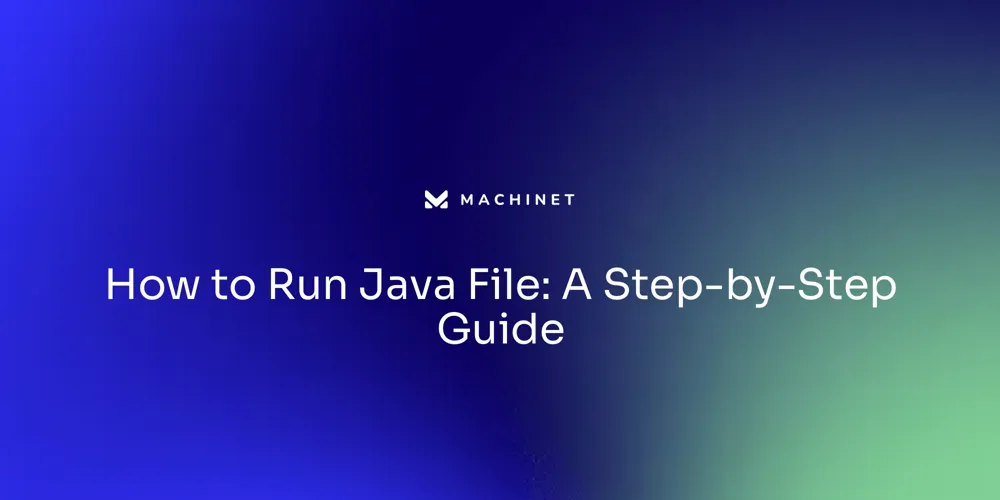
Table of Contents
- Step 1: Installing Java Development Kit (JDK)
- Step 2: Writing and Saving Java Code
- Step 3: Compiling Java Code Using javac Command
- Step 4: Running Java Program Using java Command
Introduction
Setting up your Java development environment involves a few key steps. One of the first steps is installing the Java Development Kit (JDK), which is essential for Java developers.
In this article, we will guide you through the process of installing the JDK on Ubuntu, a popular Linux distribution. We will also explore the importance of choosing the right Java version and how tools like SDKMAN!
can help manage different versions. Additionally, we will discuss the significance of writing clean Java code and the benefits it offers in terms of readability, maintainability, and bug reduction. Finally, we will cover the basics of compiling and running Java code, including important considerations and best practices. By the end of this article, you will have a solid understanding of how to set up your Java development environment and write efficient and maintainable Java code.
Step 1: Installing Java Development Kit (JDK)
Setting up your development environment to run Java programs involves a few key steps. First and foremost, you must install the Java Development Kit (JDK), which is the reference implementation of the Java SE platform and an essential tool for Java developers.
OpenJDK, as an open-source implementation, is not only robust and secure but also allows for free distribution and modification, making it highly beneficial for developers and organizations. The installation process for OpenJDK is straightforward.
On Ubuntu, a popular Linux distribution, you can open your terminal and execute a command to install the desired Java version. For instance, to install Java 19.0.2-oracle, you'd run a specific command via the terminal.
This approach simplifies the process compared to configuring Java on different operating systems, where you might need to download, install, and update environmental variables manually. Choosing the right Java version is crucial for compatibility and performance.
Tools like SDKMAN! can help manage different Java versions, allowing you to list and select the appropriate version for your projects. Moreover, understanding the release types of Java and their implications on your development workflow is vital, as some releases offer new features while others focus on fixing vulnerabilities. Whether you're working on enterprise-level applications or just beginning with Java, the JDK is a valuable asset. It comes with a suite of tools for developing and testing Java programs. To verify your installation, you can check your Java version by running 'java --version' in the terminal, ensuring that you're working with the correct setup for your development needs.

Step 2: Writing and Saving Java Code
Diving into Java development is an exciting journey, beginning with installing the JDK and embarking on the creation of your first piece of code. But as you progress, the importance of writing clean Java code becomes apparent.
Clean code is not merely about functionality; it's about crafting a readable, well-structured narrative that conveys your intent to both the computer and your fellow developers. It's about ensuring that your code not only solves the problem but does so in a way that is maintainable and easily understandable by others, or even by you when you revisit it in the future.
Clean code is the bedrock of any successful software project, enhancing readability, reducing bugs, and improving maintainability. Consider the aesthetic of your code - the consistent use of whitespace and formatting not only makes it look professional but also makes it easier to navigate and understand.
A well-documented codebase, complete with a comprehensive summary and clear comments at each significant juncture, reduces the likelihood of errors and facilitates readability. As you strive to achieve these ideals in your Java development, remember that you're not alone. The Java community is vast and supportive, filled with professionals eager to help you refine your skills. Oracle, a stalwart in the Java ecosystem, offers tools like Oracle Code Assist to help developers modernize and fine-tune their code for optimal performance across various dimensions. By embracing the principles of clean Java code and leveraging the resources available, you can elevate the quality of your applications, making them a joy to read, modify, and maintain.

Step 3: Compiling Java Code Using javac Command
Understanding the intricacies of Java programming begins with the basics of compilation. To execute a Java program, the source code must first be transformed into bytecode, which the Java Virtual Machine (JVM) can interpret.
This process is called compilation, and it's crucial for the JVM to perform Just-In-Time (JIT) compilation and optimize the code for the specific environment it runs in, such as hardware configurations and input data sets. As noted in the exploration of Java 17 and Java 21 runtime environments, utilizing different compilation options can significantly impact performance.
For instance, without specifying any options, tiered compilation is employed by default, blending client (C1) and server (C2) compilation approaches to optimize startup time and long-term performance. The bytecode serves as an intermediate language, allowing Java to maintain its platform independence and enabling developers to write code once and run it anywhere.
This universality is further exemplified by the release of Scala 3.3.x, an LTS series akin to Java's release model, promising at least three years of active maintenance and the introduction of backward-compatible feature updates. As we delve deeper into the world of Java, it's essential to recognize the value of clean, maintainable code. It not only solves problems but also communicates intent to other developers, enhancing collaboration and the longevity of software projects. Each line of Java code should be expressive and organized, adhering to the principles that make Java a robust and widely-used language.
Step 4: Running Java Program Using java Command
After your Java program is compiled, you can initiate its execution with the simple command java ClassName, where 'ClassName' is the name of your class containing the main method. It's crucial to remember not to append '.class' to the class name in the command line; doing so will cause an error, as the system will mistakenly search for 'ClassName.class.class'. Moreover, executing a non-existent class file leads to a 'NoClassDefFoundError', and if you run a class without a main method or misspell 'main' as 'Main', you'll encounter a 'NoSuchMethodError'.
The Java Virtual Machine (JVM) will begin by loading the bytecode into memory through the class loader. As Java has evolved, with features like 'var' simplifying its syntax, it remains essential to adhere to the language's case sensitivity and syntactical rules to avoid compilation errors. When the program is correct and compiled, running it can be a straightforward task, reflecting Java's recent advancements aimed at enhancing user-friendliness for both new and experienced programmers.
Conclusion
In conclusion, setting up your Java development environment involves installing the JDK and choosing the right Java version. Tools like SDKMAN!
help manage different versions for compatibility and performance. Writing clean Java code is essential for readability, maintainability, and bug reduction.
It includes consistent formatting, well-documented codebases, and leveraging resources like Oracle Code Assist. Compiling Java code transforms it into bytecode for the JVM to interpret.
Different compilation options impact performance, while bytecode enables platform independence. Executing a compiled Java program is done with the java command followed by the main class name. Attention to details like not appending '.class' and ensuring the correct file exist is crucial. By following these steps and best practices, you can set up your Java development environment effectively and write efficient code. Embracing clean coding principles enhances collaboration among developers and contributes to software project longevity.
Start coding efficiently with Machinet's AI-powered plugin today!
AI agent for developers
Boost your productivity with Mate. Easily connect your project, generate code, and debug smarter - all powered by AI.
Do you want to solve problems like this faster? Download Mate for free now.




