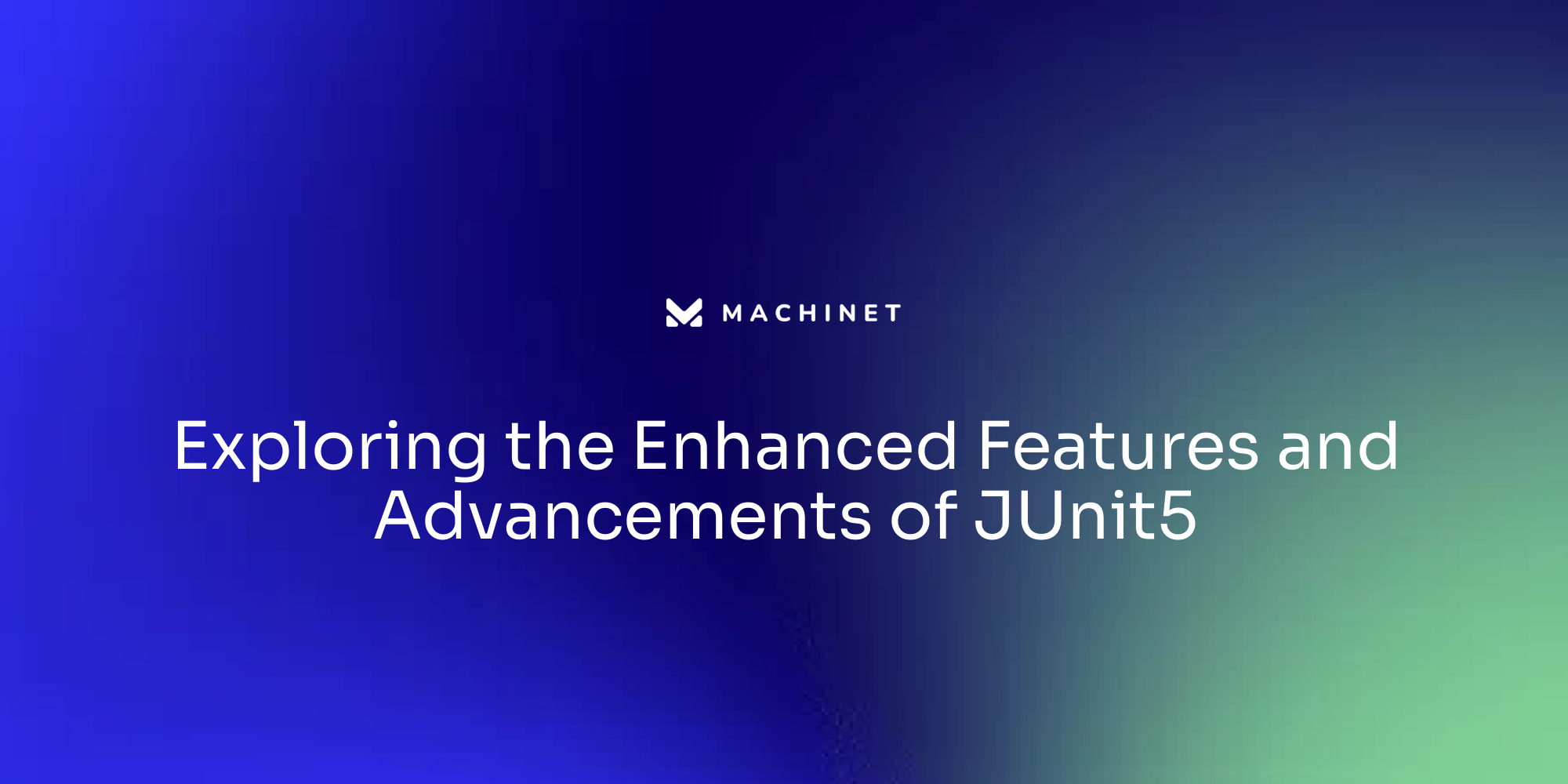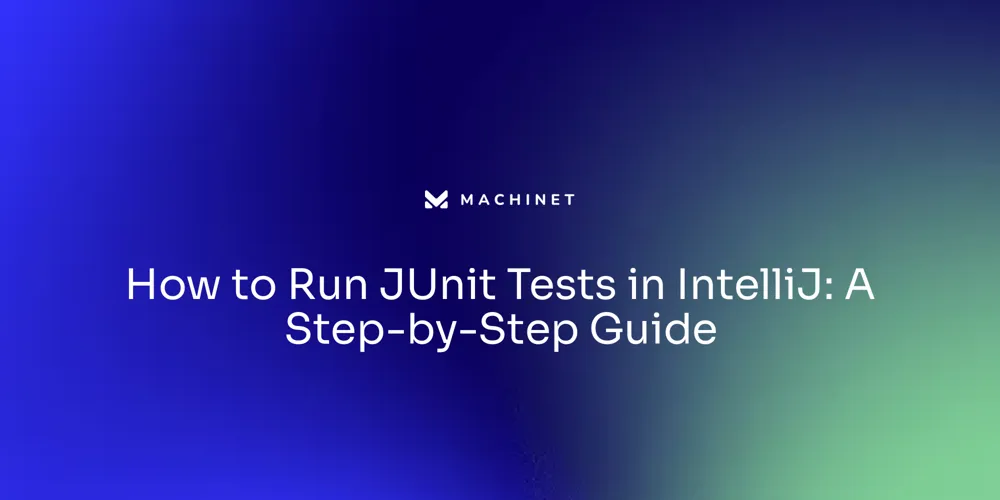
Table of Contents
- Step 1: Setting Up JUnit in IntelliJ IDEA
- Step 2: Creating a New JUnit Test in IntelliJ
- Step 3: Running JUnit Tests in IntelliJ
- Step 4: Troubleshooting Common Issues with JUnit Tests in IntelliJ
Introduction
Integrating JUnit into your IntelliJ IDEA project is a straightforward process that enhances your development workflow by facilitating test-driven development (TDD). In this article, we will guide you through the steps to set up JUnit in IntelliJ IDEA, create new JUnit tests, run the tests, and troubleshoot common issues that may arise.
Whether you're new to JUnit or looking to upgrade from JUnit 4 to JUnit 5, this article provides clear and concise information to help you leverage the power of JUnit for reliable and correct code testing. So let's dive in and explore the world of JUnit in IntelliJ IDEA!
Step 1: Setting Up JUnit in IntelliJ IDEA
Integrating JUnit into your IntelliJ IDEA project is a straightforward process that enhances your development workflow by facilitating test-driven development (TDD). To begin, open your IntelliJ IDEA and access the project structure settings. This can be done either through the 'File' menu and selecting 'Project Structure', or by using the keyboard shortcut 'Ctrl+Shift+Alt+S'.
Navigate to the 'Libraries' section within the settings, and add a new library by clicking on the '+' symbol. Opt for 'From Maven' to browse the Maven repository for the JUnit library. Upon searching for 'junit', choose the version that suits your project needs and confirm by clicking 'OK'.
This action incorporates the JUnit library into your project, enabling you to write and run tests that ensure the reliability and correctness of your code. As JUnit is instrumental in creating simple, repeatable tests, it helps in early bug detection and promotes good testing practices, vital for maintaining the integrity of your application. Moreover, if you're considering upgrading from JUnit 4 to JUnit 5, detailed guidance is available to assist you in the migration process, ensuring a smooth transition.

Step 2: Creating a New JUnit Test in IntelliJ
JUnit stands as a beacon for Java developers, offering a straightforward yet potent means to author and execute tests that can be run repeatedly. It's a linchpin in the realm of test-driven development (TDD), empowering developers to craft tests for discrete code units.
The simplicity and repeatability of these tests are instrumental in unearthing bugs at the nascent stages of development, thereby bolstering code reliability and correctness. Creating a new JUnit test within your Java project involves a series of steps that begin with a right-click on the desired package or directory.
Opt for 'New' followed by 'Java Class' from the context menu, and bestow upon your test class a moniker that concludes with 'Test'—for instance, 'MyClassTest'. The 'Kind' dropdown menu awaits your selection of 'JUnit 4' or 'JUnit 5', contingent on the JUnit version at play in your project.
Upon clicking 'OK', IntelliJ IDEA obligingly generates an embryonic test class replete with an uninhabited test method. This is where you'll channel your efforts into writing the test code, encapsulating the assertions that validate your code's behavior against expected outcomes.
JUnit's assertive capabilities are not to be underestimated; they form the backbone of robust test suites. Assertions in testing serve as the veritable checkpoints, verifying the congruence of actual outcomes with the anticipated ones post-test execution. This validation is indispensable in automated testing, where it's imperative to ascertain the pass or fail status of tests in alignment with the projected results of our automation scripts. As we delve further into the intricacies of JUnit and its assertions through comprehensive video tutorials, we'll unravel the nuances of when and how to deploy these assertions effectively. Meanwhile, the world of. NET has also witnessed the advent of bUnit, a library akin to JUnit in its approach to component testing, which is lauded for its speed and predictability—attributes that resonate with the essence of JUnit's philosophy in the Java ecosystem.

Step 3: Running JUnit Tests in IntelliJ
JUnit, a unit testing framework for Java, is essential for developers to ensure code reliability and correctness. To run JUnit tests in IntelliJ IDEA, simply open the test class and select 'Run
The IDE will execute the tests and present the outcomes in the 'Run' window. For specific test methods, right-click and choose 'Run
This process is part of JUnit's support for creating simple, repeatable tests that can identify bugs early, as outlined in our in-depth exploration of JUnit's capabilities. The framework is a cornerstone of test-driven development, promoting effective testing practices. With the recent updates to IntelliJ IDEA, such as initial support for the native Node.js test runner through the node: test API, it's easier than ever to run and debug tests directly from the code. This advancement, along with others, is part of the Early Access Program, inviting developers to experience and provide feedback on new IDE features.
Step 4: Troubleshooting Common Issues with JUnit Tests in IntelliJ
When working with JUnit in IntelliJ IDEA, developers may sometimes face challenges that can impede the testing process. Addressing these issues promptly is essential for maintaining the effectiveness of your unit tests. For instance, encountering a 'ClassNotFoundException' suggests that IntelliJ IDEA might not be able to locate the JUnit library.
To resolve this, ensure that the JUnit library is properly integrated into your project's build path. If your tests are not passing, it's advisable to meticulously review your test code. Look for errors or failed assertions and utilize the debugging tools to pinpoint the underlying problems.
Build errors signify compilation issues in your code, which must be addressed to allow test execution. Lastly, configuration mishaps in 'Run/Debug Configurations' can be a hurdle; verify that the correct test class or method is specified for execution. JUnit's capacity to create simple, repeatable tests is a cornerstone of test-driven development, bolstering software quality by detecting bugs early.
Assertions in JUnit play a fundamental role, enabling developers to validate outcomes against expected results, crucial for Selenium testing and automated test scenarios. Systematic testing not only accelerates issue identification but also enhances the overall quality and stability of the software product. Moreover, automating test cases with frameworks like JUnit streamlines repetitive tasks, allowing developers to concentrate on complex code refinements, thereby optimizing the testing process and development lifecycle.
As per JetBrains Aqua, incorporating popular programming languages and automation frameworks, including JUnit, can significantly improve your testing workspace. IntelliJ Idea's profiler is another powerful tool that offers a comprehensive overview of your code execution, aiding in performance optimization even for simple applications. Staying abreast of these tools and frameworks by engaging with communities like the Aqua Adopters Group or leveraging educational resources ensures that you can harness the full potential of JUnit in your Java development endeavors.

Conclusion
In conclusion, integrating JUnit into your IntelliJ IDEA project is a straightforward process that enhances your development workflow by facilitating test-driven development (TDD). By setting up JUnit in IntelliJ IDEA, you can easily create new JUnit tests and run them to ensure the reliability and correctness of your code.
Troubleshooting common issues that may arise during the testing process is also crucial for maintaining the effectiveness of your unit tests. JUnit's simplicity and repeatability make it instrumental in early bug detection and promoting good testing practices.
The assertive capabilities of JUnit serve as checkpoints, verifying the congruence of actual outcomes with anticipated ones post-test execution. This validation is indispensable in automated testing, where it's imperative to ascertain the pass or fail status of tests.
Running JUnit tests in IntelliJ IDEA is a seamless process, allowing you to execute tests and view outcomes directly in the IDE's 'Run' window. Additionally, troubleshooting issues such as 'ClassNotFoundException' or failed assertions requires careful review of test code and configuration settings. Overall, leveraging the power of JUnit in IntelliJ IDEA empowers developers to create reliable and correct code through effective testing practices. By harnessing the full potential of JUnit, you can optimize the testing process and development lifecycle, improving software quality and stability. Stay updated with educational resources and engage with communities like the Aqua Adopters Group to stay abreast of tools and frameworks that can enhance your Java development endeavors.
Get started with JUnit in IntelliJ IDEA and improve the reliability and correctness of your code.
AI agent for developers
Boost your productivity with Mate. Easily connect your project, generate code, and debug smarter - all powered by AI.
Do you want to solve problems like this faster? Download Mate for free now.