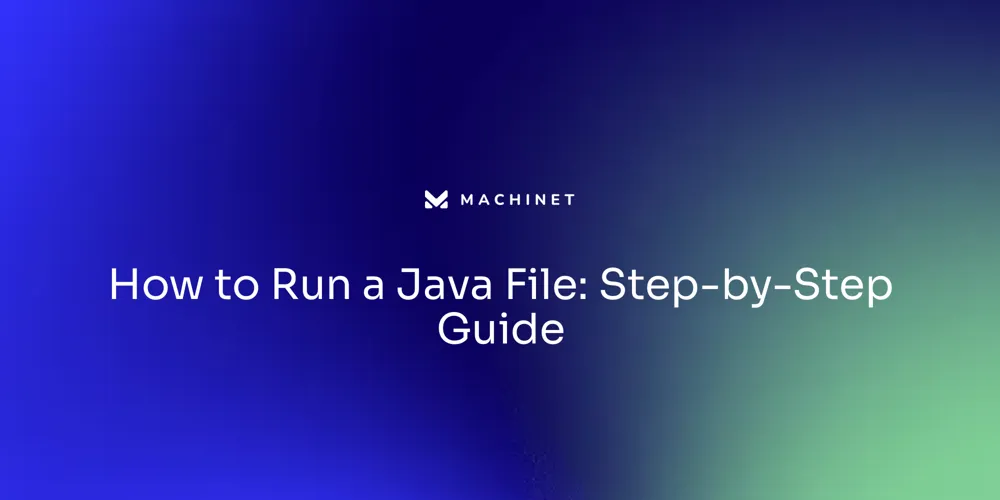
Table of Contents
- Prerequisites for Running Java Files
- Step 1: Write and Save Your Java Code
- Step 2: Compile Your Java Code Using javac
- Step 3: Run Your Java Program Using java Command
Introduction
Java programming is widely used in the software development industry, with its versatility and "Write Once, Run Anywhere" functionality. To run Java files efficiently, it is crucial to have the correct prerequisites in place.
This article will guide you through the necessary steps, from writing and saving your Java code to compiling and running it using the Java Development Kit (JDK) and Java Virtual Machine (JVM). Whether you are a beginner or an experienced developer, understanding these fundamental processes is essential for successful Java development. So, let's dive in and explore the world of Java programming!
Prerequisites for Running Java Files
The Java Development Kit (JDK) is an essential suite of tools for Java programmers, particularly when working with large, complex applications. Its 'Write Once, Run Anywhere' functionality means that Java code, once compiled, can be executed on any device that supports Java, without the need for recompilation.
To ensure your Java environment is up-to-date, it is important to install the latest version of JDK, which can be downloaded from the official Oracle website. The installation process has been streamlined for different operating systems, including MacOS, where OpenJDK can be installed with the assistance of package managers like Homebrew.
As of JDK 11, developers can even execute .java source files directly, thanks to JEP 330, without a separate compilation step, simplifying the tinkering and exploration phase of development. With the ongoing evolution of Java, it's vital to stay informed about the new features and changes within the ecosystem.
For instance, since January 2022, Java remains one of the most in-demand programming languages, with job offers emphasizing the need for Java expertise. This demand highlights the importance of configuring your development environment correctly. On Ubuntu, a popular choice for developers, setting up Java can be slightly more involved compared to Windows. However, comprehensive guides and video tutorials are available to ease this process, ensuring you can configure Ubuntu for Java development efficiently. Moreover, security is a paramount concern in software development, and tools like Snyk can help safeguard your Java applications from cyber threats, making the effort to properly install and maintain your JDK all the more critical.

Step 1: Write and Save Your Java Code
Crafting a Java program begins with the creation of your code. Select a text editor or an Integrated Development Environment (IDE) that suits you and initiate a new file, ensuring it bears the .java extension. As you embark on writing your Java code, it's crucial to adhere to the language's syntax and conventions.
Quality Java code is not merely about functioning without errors; it embodies clarity, conciseness, and organization, making it understandable and maintainable for other developers and even your future self. After diligently composing your code, save the file with a fitting name, confirming the .java extension is in place. Java's evolution since its inception in 1995 has been marked by significant enhancements, such as the introduction of the 'var' keyword, easing the language's strongly-typed nature.
These advancements have made Java more accessible to newcomers and seasoned developers alike. In the realm of clean Java code, the benefits are manifold: enhanced readability, fewer bugs, and improved maintenance. By integrating clean code practices, such as proper use of whitespace and consistent organization, developers can ensure their codebase is not just operationally sound but also a pleasure to revisit and collaborate on.
By incorporating the principles of clean code into your development process, you can significantly elevate the quality of your Java applications. This approach is about more than writing code; it's about crafting a language that communicates your ideas effectively, both to the computer and to your peers in the development community. As you continue to refine your Java skills, remember that you're contributing to an ecosystem that thrives on shared knowledge and continuous improvement.
Step 2: Compile Your Java Code Using javac
Java development involves a series of steps that transform your ideas into a functioning application. Once you've penned down your Java code, the journey continues with the compilation process, which is essential for turning your human-readable Java files into bytecode that the Java Virtual Machine (JVM) understands. To initiate this, you must open your command prompt or terminal and direct it to the folder containing your Java file.
Here, you'll execute the javac command followed by your file's name, like so:
javac Example.java
Be sure to replace 'Example' with the actual name of your Java file. This step is critical as it generates a .class file, which is the bytecode representation of your code. The beauty of Java lies in its balance between performance and ease of use.
Recent advancements have further simplified Java development. For example, the introduction of the var keyword allows for less verbose code without sacrificing Java's strong type system. And with the latest Java Development Kit (JDK 23), developers can look forward to features like the Vector API, which optimizes vector computations on various CPUs, enhancing the performance of Java applications.
Writing clean, maintainable code is a cornerstone of Java development. It's not just about making code work; it's about crafting code that's easy to read and update, which is especially important when working with Native Java. This approach to coding ensures that your applications are not only functional but also robust and adaptable to future changes and enhancements.
Step 3: Run Your Java Program Using java Command
To bring your Java application to life, you simply need to execute the compiled bytecode. This is done using the Java Virtual Machine (JVM), which acts as an interpreter, converting each instruction into machine language code on-the-fly. To run your Java program, you use the command java ClassName, where 'ClassName' is the name of your class containing the main method—remember not to include the .class extension.
For instance, if your file is named MainProgram.java, the command will be:
java MainProgram
Executing this command in your terminal or command prompt will fire up the JVM, loading the bytecode into memory and kicking off execution starting with the main method. If everything is set up correctly, you should see your program's output displayed right in your command window. As Java continues to evolve, with improvements such as the introduction of the var keyword and enhanced features in libraries like JobRunr, the process remains a cornerstone of Java's robust platform, maintaining its relevance nearly three decades after its inception.
Conclusion
To run Java files efficiently, make sure you have the latest JDK installed and stay updated with new features. When writing your code, follow syntax and conventions for clarity and maintainability. Compile your Java code using javac to transform it into bytecode understood by the JVM.
Recent advancements like the var keyword and JDK 23 features simplify development and improve performance. To execute your program, use the java command with the class name containing the main method. The JVM acts as an interpreter, converting instructions on-the-fly.
Understanding these fundamentals is crucial for successful Java development. Stay updated and practice clean code principles for high-quality applications that can adapt to future changes. Dive into the world of Java programming armed with these essential skills!
Master the fundamentals of Java development and build high-quality applications!
AI agent for developers
Boost your productivity with Mate. Easily connect your project, generate code, and debug smarter - all powered by AI.
Do you want to solve problems like this faster? Download Mate for free now.




