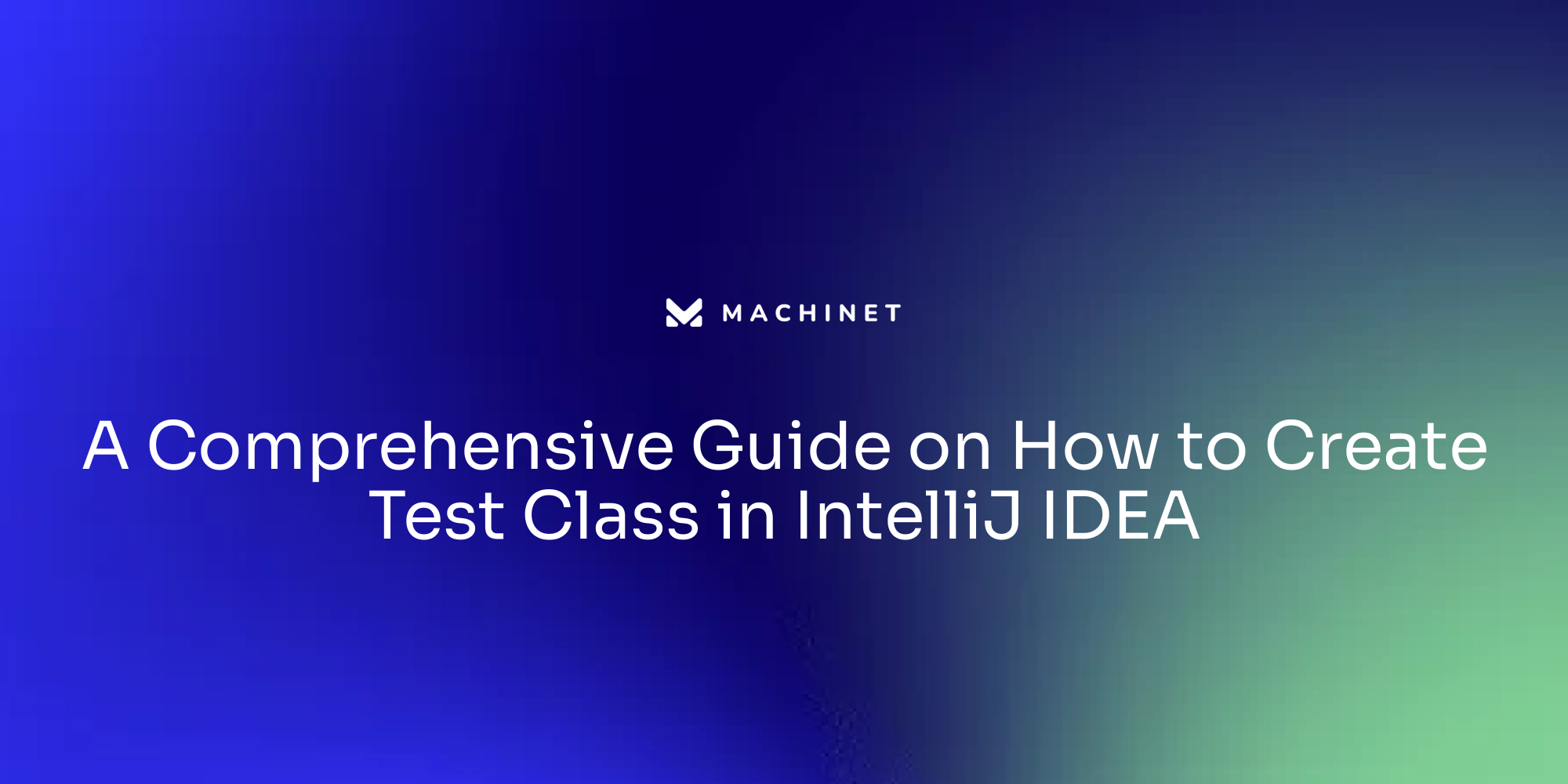
Introduction
Effective software testing is a cornerstone of successful development, ensuring that applications are not only functional but also reliable and maintainable. This article delves into the essential steps for setting up a robust testing environment in IntelliJ IDEA, from structuring projects correctly to selecting the right testing frameworks like JUnit. It outlines the straightforward process of creating new test classes and executing tests, while also addressing common pitfalls that developers may encounter.
Advanced techniques such as mocking and parameterized tests are explored, highlighting how these strategies can elevate testing practices and improve overall productivity. By following the guidelines presented, developers can enhance their testing workflows, ensuring that their software meets the highest quality standards.
Setting Up Your Project for Testing
To effectively start testing in IntelliJ IDEA, it is essential to structure your project properly. This involves creating a dedicated source folder for your main code and a separate source folder designated for your evaluation classes. You can conveniently configure this setup through the Project Structure settings in IntelliJ.
Moreover, ensuring that your project includes the necessary dependencies for JUnit is crucial. Depending on your build system—whether it’s Maven, Gradle, or manual dependency management—you need to verify that the requisite libraries are correctly integrated into your project’s build file. This foundational setup not only supports the execution of your assessments but also aligns with best practices in modern coding, where clarity and maintainability of code take precedence over unnecessary complexity.
Grasping the backbone of software evaluation is essential; examination scenarios act as organized guidelines to assess the software's functionality, reliability, and overall quality. 'Each examination scenario should be crafted with a clear purpose, whether it’s to validate specific features or identify potential bugs.'. This structured approach enhances productivity, particularly when automated tests are involved, as prolonged test executions can hamper developer efficiency.
By following these guidelines, you not only enable a more streamlined evaluation process but also enhance the overall strength and efficiency of your software creation cycle.

Choosing a Testing Framework (JUnit 4 vs JUnit 5)
Selecting the suitable edition of the framework is crucial for guaranteeing efficient evaluation within your software development process. 'This framework has been a mainstay in the evaluation community, offering robust features for a broad array of assessment situations.'. Nevertheless, this framework introduces notable improvements that can boost your evaluation abilities. One of the most remarkable aspects of version 5 is the Jupiter API, which provides a more adaptable and robust evaluation framework, allowing developers to create more expressive and structured assessments.
When choosing between version 4 and version 5, it is vital to evaluate the particular requirements of your project and the compatibility with current evaluations. This framework is created to accommodate various new programming models and offers improved assistance for parameterized evaluations, enabling you to execute the same evaluation with diverse inputs effectively. Improved annotations in JUnit 5 streamline the evaluation process, making it easier to implement complex assessment scenarios.
The ability to incorporate more advanced evaluation strategies directly affects developer productivity. As emphasized in a recent survey involving over 26,000 developers, efficient automated evaluation procedures are associated with enhanced productivity, especially when assessments are carried out promptly and dependably. By utilizing JUnit 5, teams can capitalize on these benefits, ensuring that their testing frameworks not only meet current demands but also adapt to future challenges in software development.

Creating a New Test Class
Establishing a new examination class in IntelliJ IDEA is an effective procedure that improves your coding workflow. Begin by right-clicking on your test source folder, then navigate to New and select Java Class. "It's important to adhere to naming conventions, typically appending 'Test' to the class you are evaluating, which helps maintain clarity and structure in your codebase.".
Once your class is created, annotate it with the appropriate JUnit annotation, such as @Test. This annotation is essential as it signifies that the methods within your class are meant for evaluation. Employing these annotations not only assists in structuring your evaluations but also guarantees that the runner acknowledges them during execution.
IntelliJ IDEA further streamlines the evaluation process by offering templates that can automate many of these steps. By leveraging these built-in templates, you can focus more on writing effective test cases rather than getting bogged down in setup tasks.
Test cases themselves form the backbone of software evaluation, serving as structured instructions that assess the functionality and reliability of your application. They are meticulously crafted to outline inputs, conditions, and expected outcomes, ensuring that various aspects of the software's behavior are systematically verified. This structured approach to testing is essential for maintaining the robustness and effectiveness of your code, ultimately leading to a more maintainable and scalable software product.

Running and Viewing Test Results
Carrying out evaluations in IntelliJ IDEA is a straightforward process that enhances your development workflow. You can initiate evaluations by right-clicking on a specific class or method and selecting 'Run'. IntelliJ Idea's integrated runner offers a robust environment for monitoring your assessments, providing detailed output for each case. This output classifies assessments into passed, failed, and ignored, allowing for efficient monitoring of your evaluation activities.
The results are conveniently displayed in the Run tool window, where you can access stack traces for any failed tests. This feature is particularly useful for quickly identifying and troubleshooting issues, as it streamlines the debugging process.
Testing is crucial in software development, with 80% of respondents indicating its integral role in their projects. Furthermore, 58% of these developers engage in automated testing, underscoring the importance of having reliable testing tools like IntelliJ IDEA. Automated assessments not only enhance developer productivity but also reduce the likelihood of errors in production, enabling teams to advance their projects with greater confidence and fewer disruptions.
As the terrain of creation tools keeps changing, JetBrains has launched Aqua, a specialized environment focused on automation of evaluations. This innovative tool facilitates the creation of various automated evaluations, reinforcing the commitment to enhancing software quality and reliability during the development cycle.

Troubleshooting Common Issues with Test Classes
When creating examination classes, several frequent problems may occur, affecting the efficiency of your assessment efforts. One frequent challenge is incorrect classpath settings, which can hinder the recognition of essential libraries. Ensuring that the JUnit library is accurately linked in your project settings is crucial for the seamless execution of evaluations. Furthermore, absent annotations on evaluation methods can hinder assessments from being acknowledged by the testing framework. It is essential that your evaluation methods are declared as public and annotated correctly to ensure they run as intended.
Furthermore, version mismatches can present challenges, especially if your programming setup is not in sync with the testing framework version being utilized. Staying informed about the latest advancements and changes in JUnit can mitigate these issues, ensuring that your evaluations are compatible and effective.
IntelliJ IDEA enhances the debugging process by providing informative error messages that guide developers toward resolving issues efficiently. This tool helps in identifying problems early in the creation cycle, ultimately boosting productivity. Evaluation is closely linked to developer productivity; studies show that executing automated assessments significantly affects efficiency, particularly if evaluations are sluggish or unreliable. Unreliable evaluations, similar to garden nuisances, can interrupt the creation process, resulting in unnecessary context switching and loss of concentration. Tackling these challenges directly not only enhances the quality of your evaluations but also promotes a healthier software development lifecycle.

Advanced Testing Techniques with IntelliJ IDEA
IntelliJ IDEA caters to sophisticated evaluation needs by incorporating advanced techniques that significantly enhance assessment effectiveness. One such technique is mocking, which can be seamlessly integrated using frameworks like Mockito. Mocking enables developers to replicate objects and behaviors, ensuring that unit evaluations are isolated and dependable, thereby concentrating solely on the code being examined. This isolation is essential as it prevents dependencies from influencing the results of evaluations.
Another valuable feature in IntelliJ IDEA is the capability to run parameterized evaluations. This approach allows the same evaluation to be conducted several times with varying inputs, promoting a more thorough analysis of code functionality. By leveraging parameterized assessments, developers can efficiently validate various scenarios without duplicating code, thus enhancing maintainability.
Furthermore, IntelliJ IDEA features strong code coverage tools that offer valuable analysis of execution. These tools help developers visualize which sections of their codebase are adequately tested and which areas require more attention. Comprehending examination coverage is essential, as it enables teams to pinpoint possible gaps in their evaluation strategy, ultimately resulting in enhancements in software quality. As emphasized by experts in the field, testing and productivity are intricately linked; efficient testing practices can significantly impact development timelines and resource allocation. Given that automated tests can be time-consuming, optimizing them through IntelliJ IDEA’s features can lead to enhanced developer productivity and satisfaction.

Conclusion
Establishing a robust testing environment in IntelliJ IDEA is crucial for ensuring high-quality software development. Proper project structuring, with dedicated folders for main and test code and correct dependency integration, lays the groundwork for effective testing. Understanding test cases enhances productivity by ensuring they validate features and identify bugs efficiently.
Choosing the right testing framework is essential; JUnit 5 offers advanced features like the Jupiter API and improved support for parameterized tests, allowing developers to write more expressive tests that meet current and future project needs.
The process of creating and executing tests in IntelliJ IDEA is streamlined through its user-friendly interface, which simplifies test class development. The integrated test runner provides valuable insights into test performance, facilitating quick issue identification. With many developers relying on automated testing, having reliable tools is vital for maintaining productivity and software quality.
Addressing common challenges, such as classpath issues and annotation errors, is key to an effective workflow. IntelliJ IDEA's debugging features help resolve these problems early, enhancing efficiency.
Advanced techniques like mocking and parameterized tests further improve testing practices, allowing for comprehensive evaluations of code functionality. Coupled with robust code coverage tools, these strategies help identify gaps in testing, leading to better software quality. By following these guidelines, teams can enhance their testing workflows, ensuring their software meets high standards of reliability and maintainability.
AI agent for developers
Boost your productivity with Mate. Easily connect your project, generate code, and debug smarter - all powered by AI.
Do you want to solve problems like this faster? Download Mate for free now.




